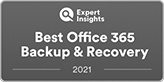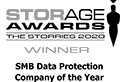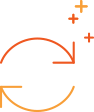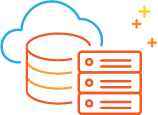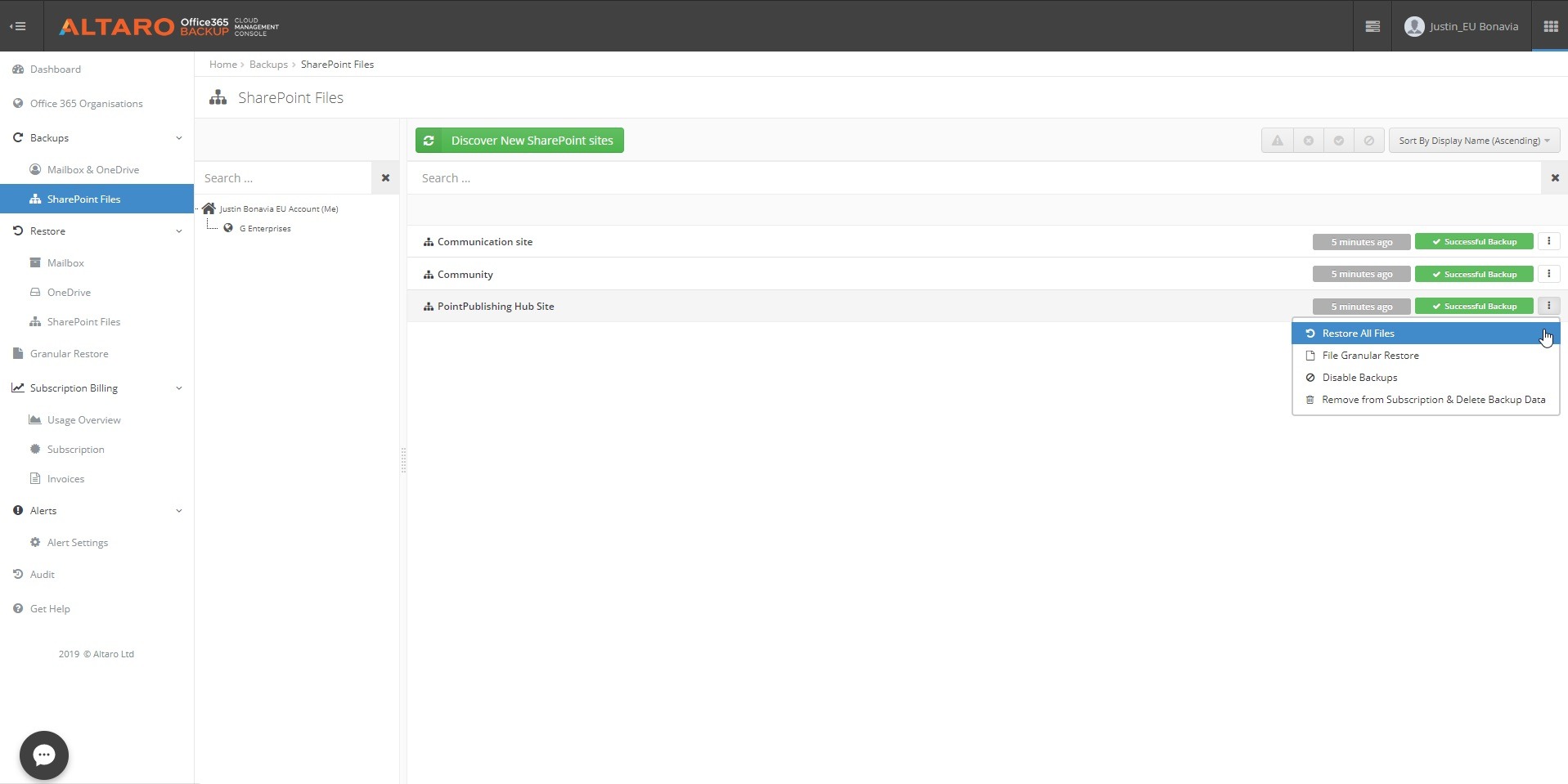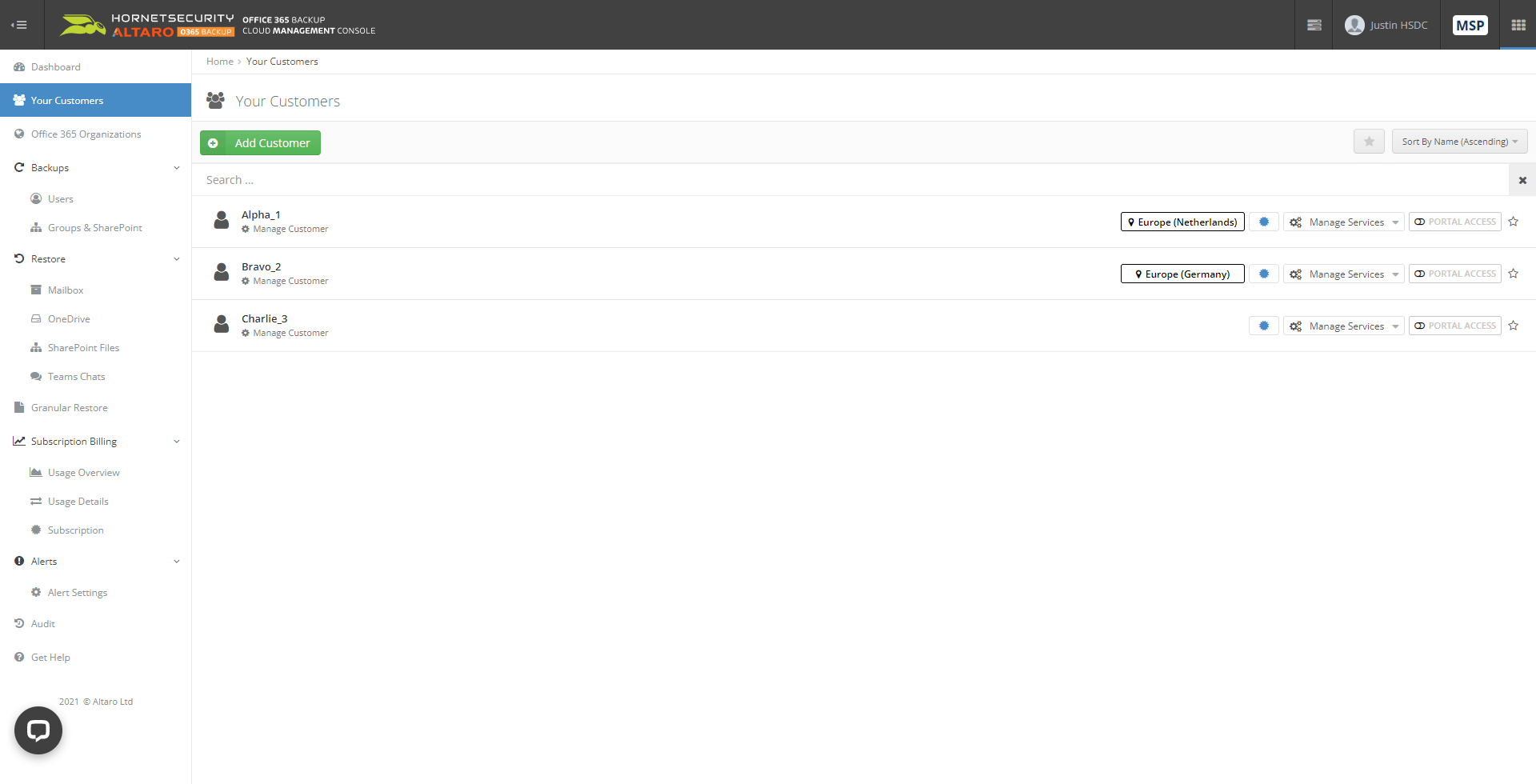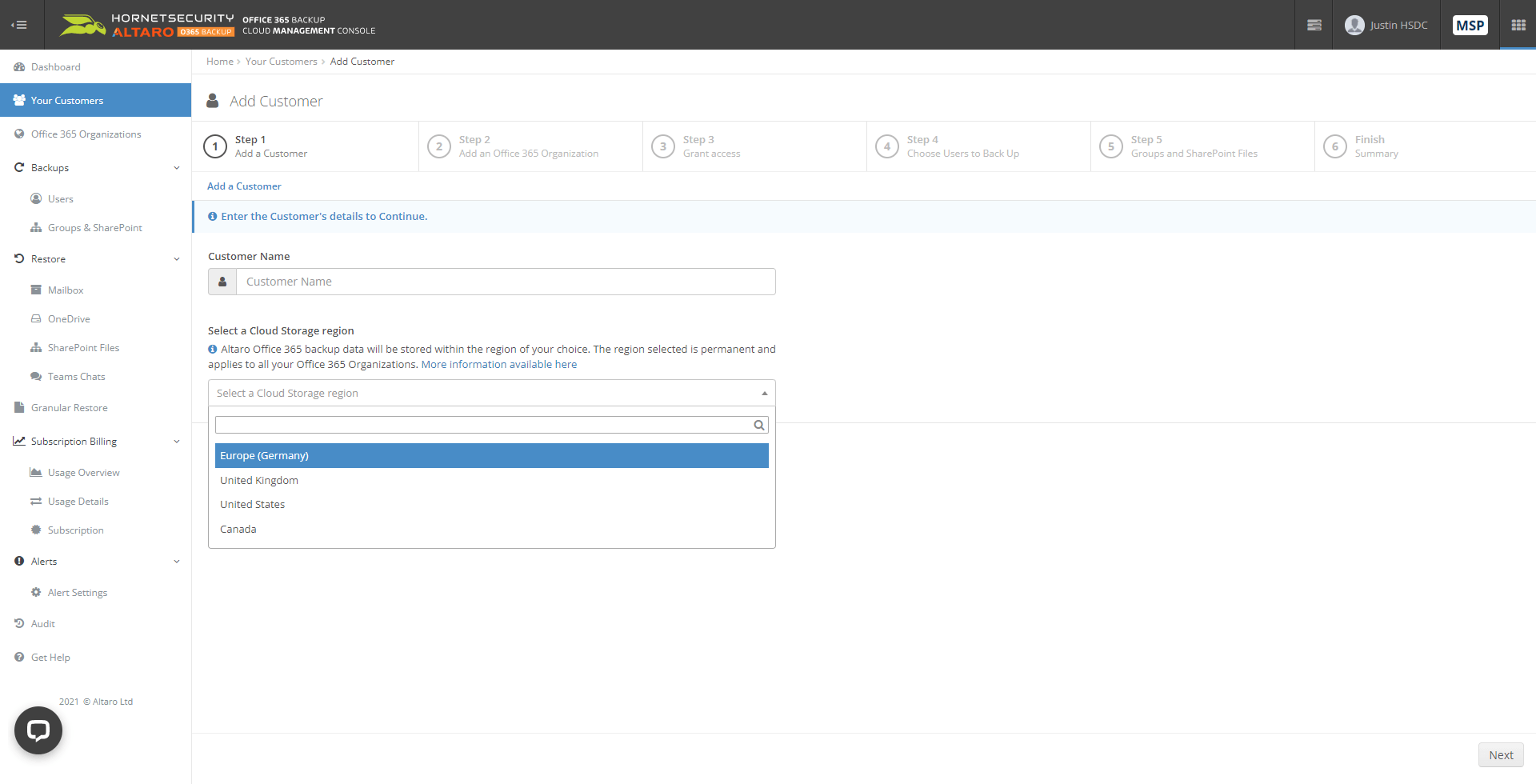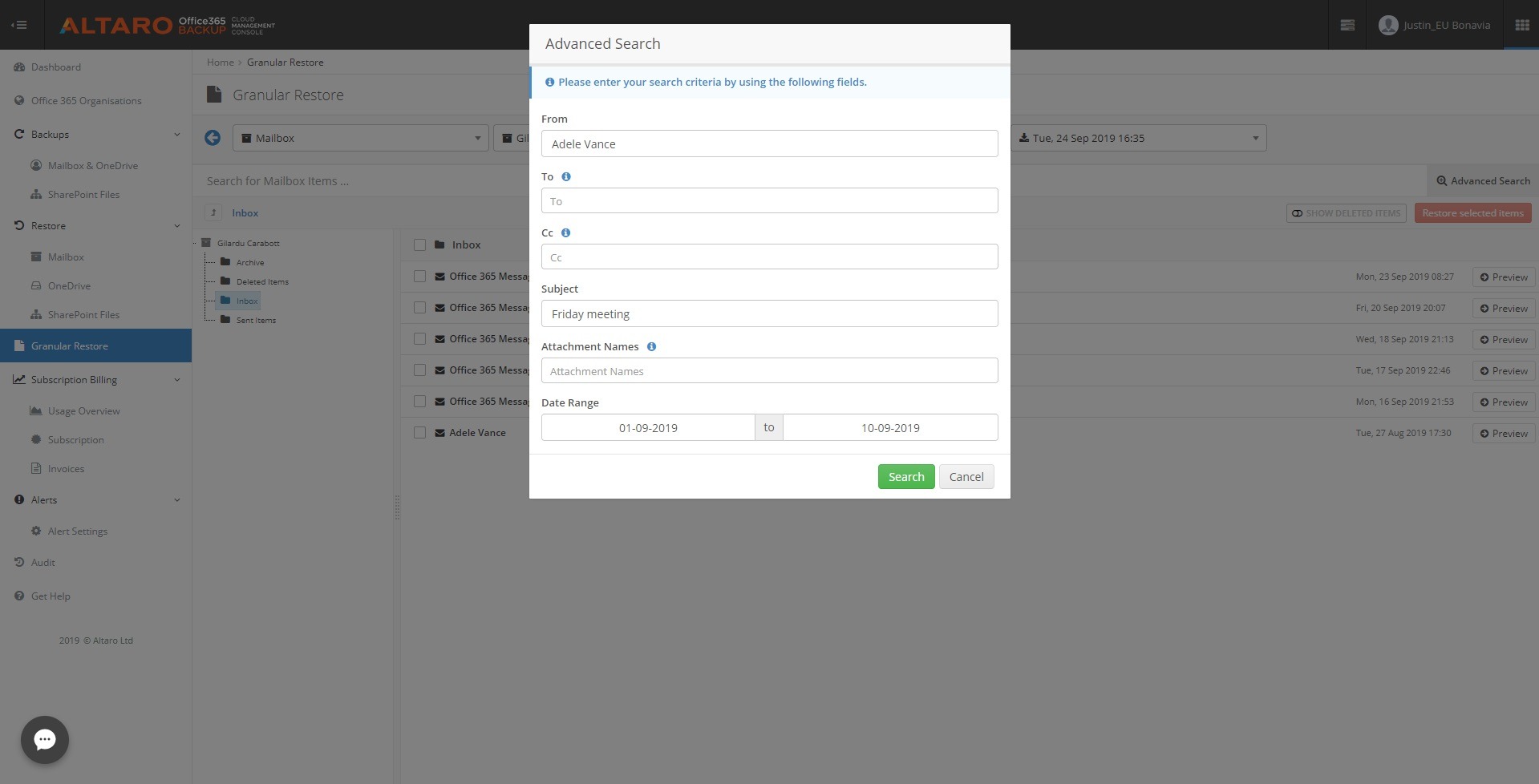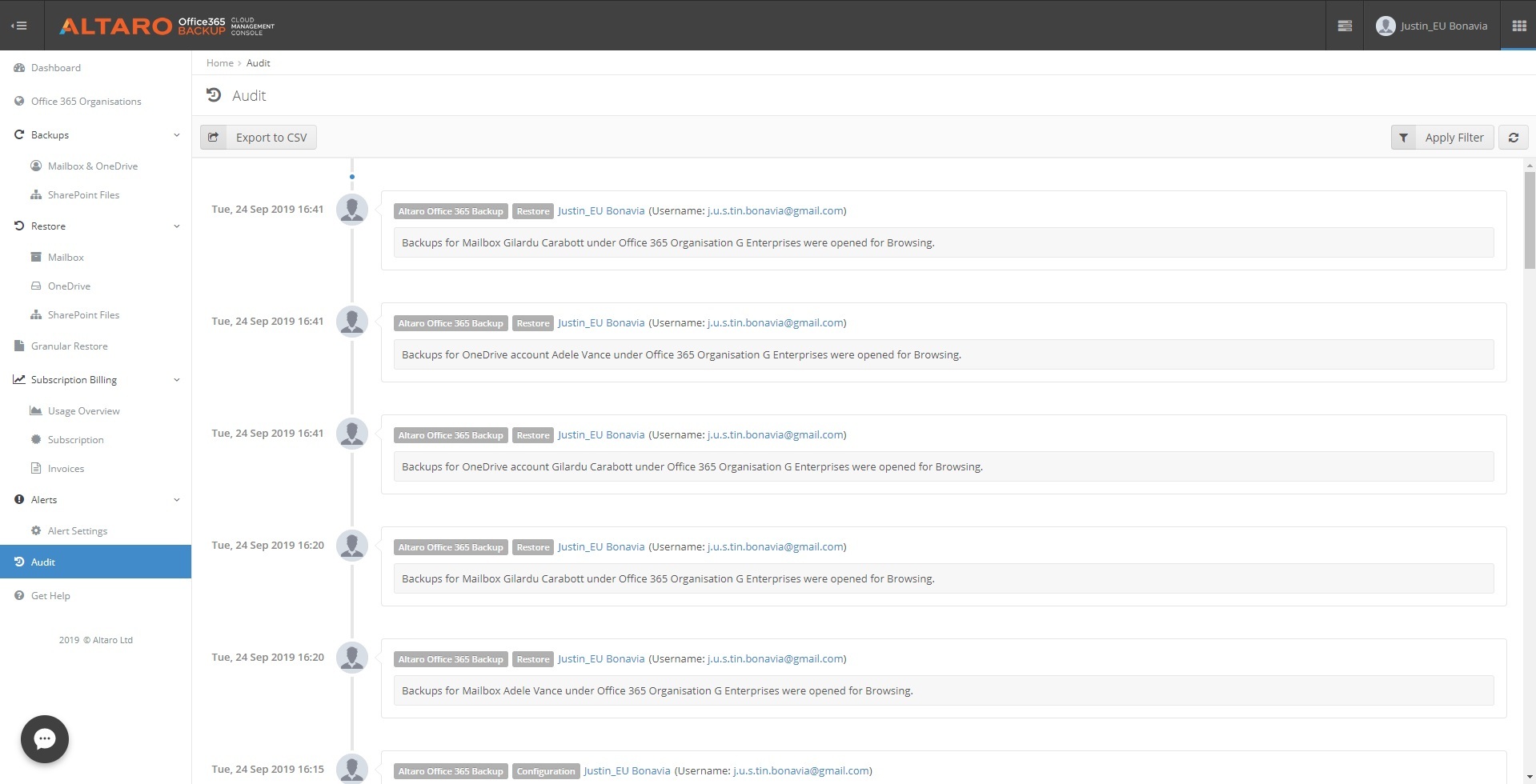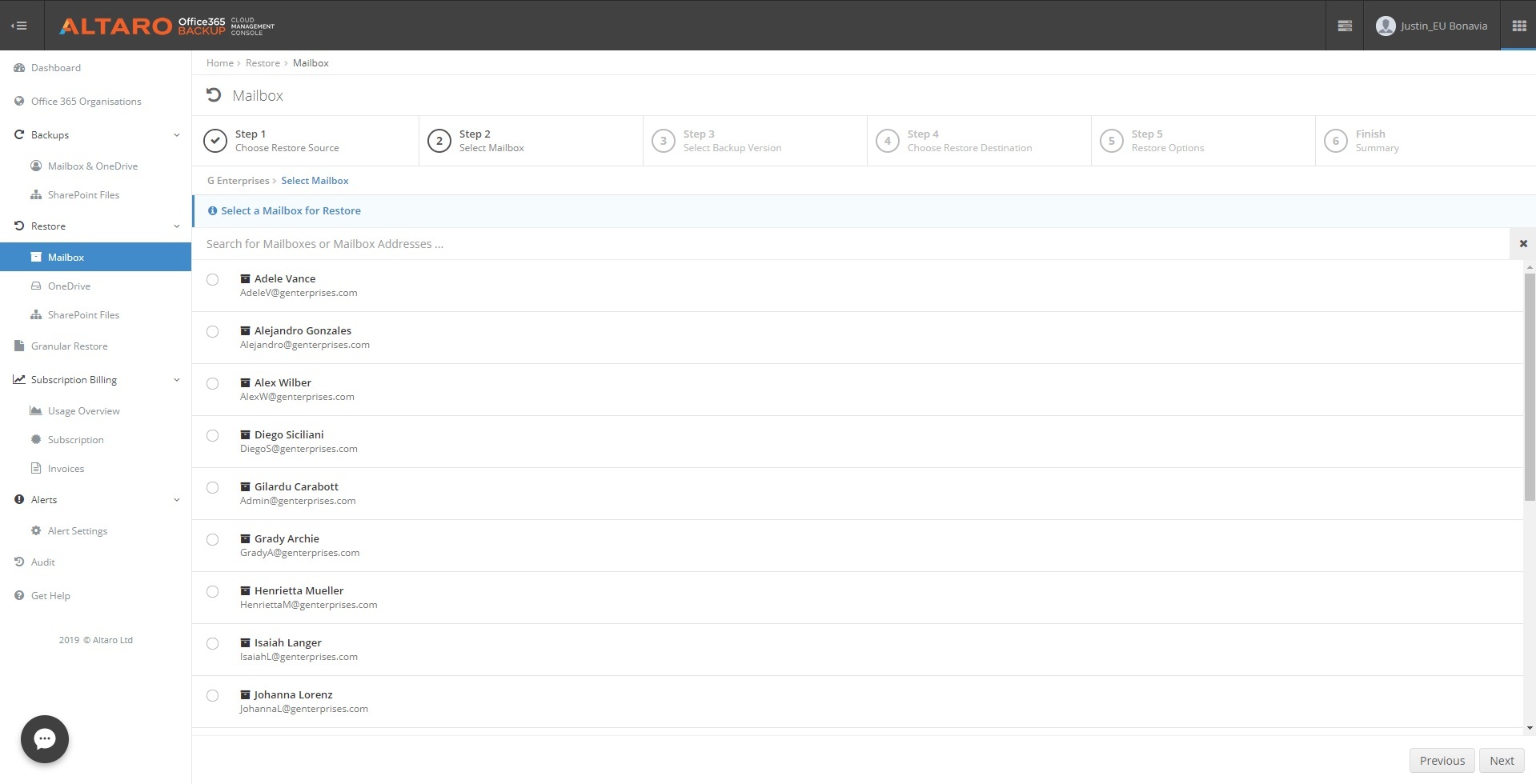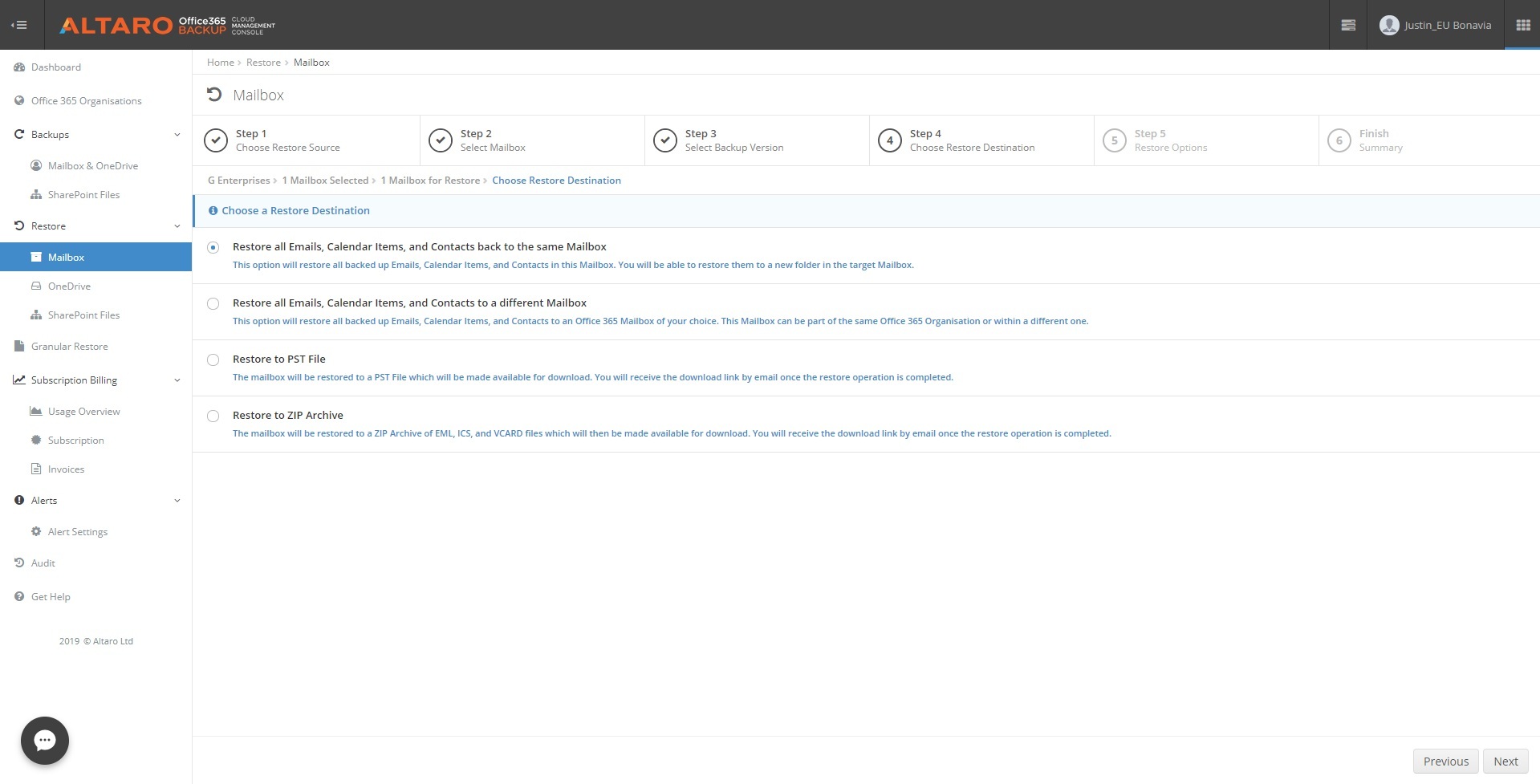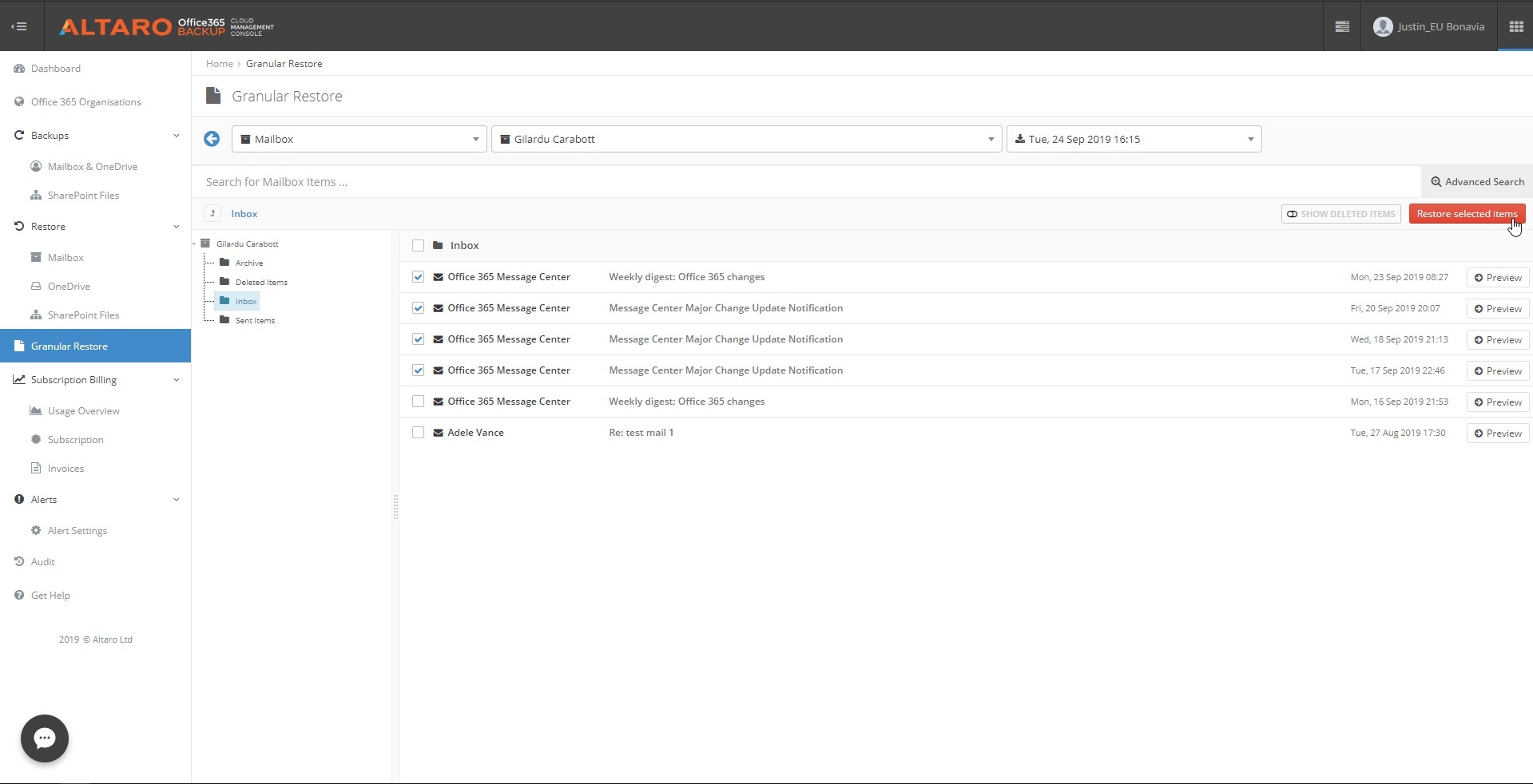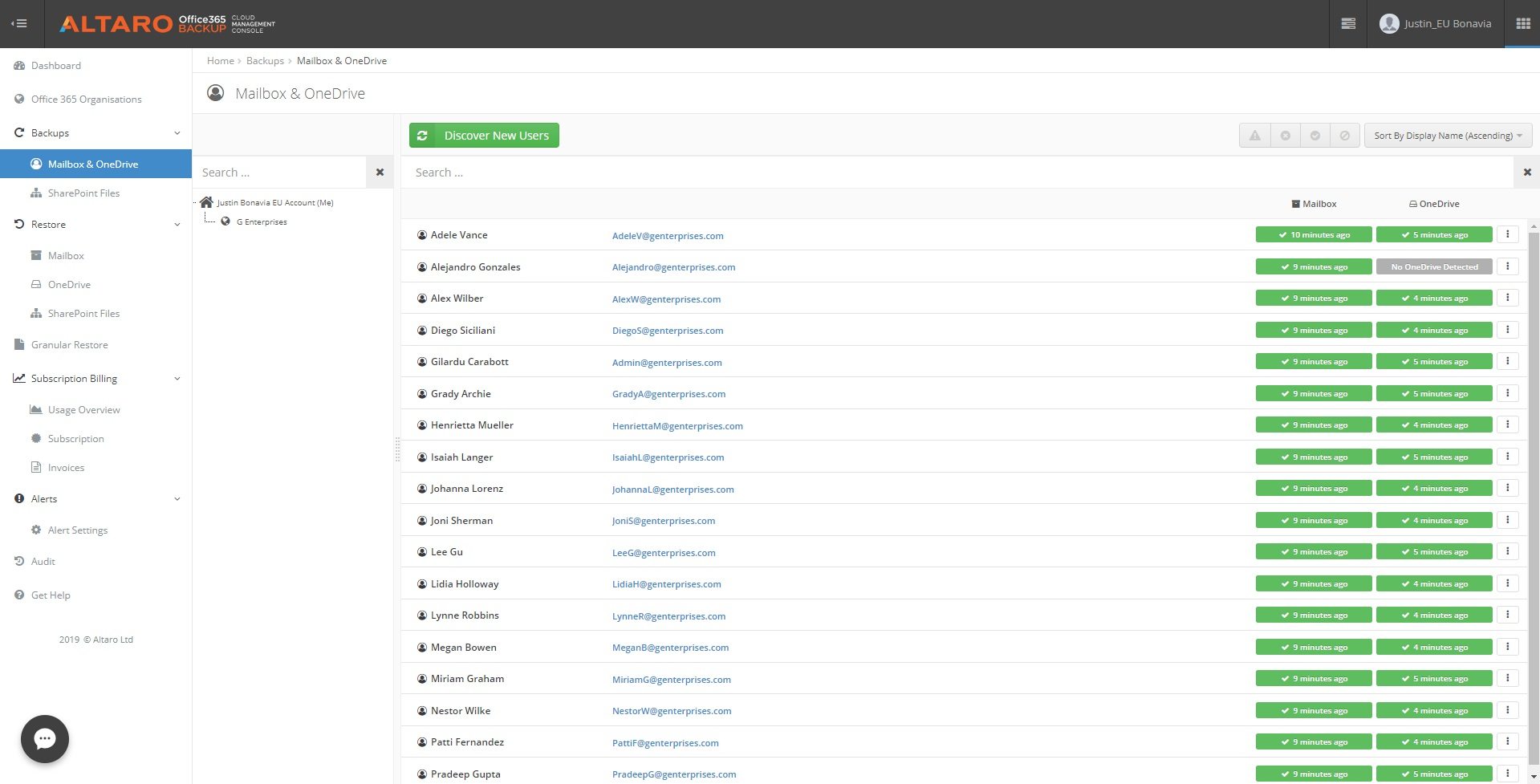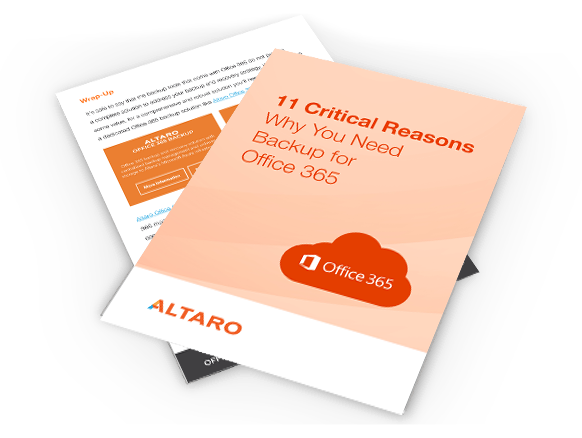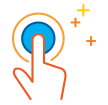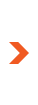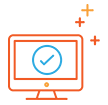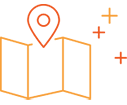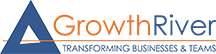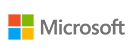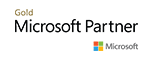Do I need to download or install anything to trial 365 Total Backup (formerly Altaro Office 365 Backup)?
There's no installation necessary. Simply sign up and connect a Microsoft 365 account. Backups are taken automatically and saved to our secure data centers in the region you choose.
Where is my M365 backup data stored?
365 Total Backup (formerly Altaro Office 365 Backup) stores your backup data to secure data centers in the region of your choice, such as the USA, the UK and Germany. Click here for more information.
Once you choose a data center location, you cannot change that to a different data center region.
Note that the backup data for all partners and customers who subscribed to Altaro Office 365 Backup prior to December 7, 2021 is stored in Microsoft Azure West Europe (Netherlands).
How many users can be backed up?
Any number of users can be backed up. There's a minimum starting subscription of 10 users required per year.
During the 30-day trial, however, you can back up a maximum of 10 users and up to 10 groups or SharePoint sites. Should you wish to increase this during your trial, please click here to send a request.
How frequently are backups taken?
Backups of each user, group and SharePoint Document Library are automatically taken multiple times a day. This is seamless to the user and takes place automatically – no interaction is required on the user's part.
Can I back up Microsoft Teams with 365 Total Backup (formerly Altaro Office 365 Backup)?
Yes. You can back up and restore Teams Chats and the files shared during chats, including Teams meeting recordings.
Click here for more information.
Can we use our own storage for the backups instead of your data centers?
Microsoft 365 backup storage is included in the price per user per month. Data is stored in our secure data centers, in the region you choose. It is not possible to store the data elsewhere.
Our data centers are located in the USA, the UK and Germany, and more locations will be added shortly. Click here for more information.
Once you choose a data center location, you cannot change that to a different data center region.
Note that the backup data for all partners and customers who subscribed to Altaro Office 365 Backup prior to December 7, 2021 is stored in Microsoft Azure West Europe (Netherlands).
If we delete the Microsoft 365 user but want to keep the data, can we keep the backup?
Yes, there is an option to stop backups and retain the data. As long as the subscription is active, the content will be retained.
How long is backup data retained?
You have the option to set up custom retention periods, allowing for maximum compliance with your internal policies. This allows for adherence with several frameworks and regulations such as ISO27001 and the GDPR.
Where is the Microsoft 365 Backup data hosted?
You can choose whether to store your Microsoft 365 Backup data in our secure data centers in the USA, the UK or Germany (more locations to be added shortly). Click here for more information.
Note that the backup data for all partners and customers who subscribed to Altaro Office 365 Backup prior to December 7, 2021 is stored in Microsoft Azure West Europe (Netherlands).
What security mechanisms are in place to protect storing and transmission of data?
All backup data is protected by AES 256-bit encryption at rest.
All data transmissions with third-party APIs (e.g., Microsoft 365) occur over TLS encryption.
All authentication user interaction (login, setting changes, subscription management and accessing backed up data) occurs over TLS encrypted channel.
Administrative access to our infrastructure is controlled through role-based access and centralized account management that provides improved monitoring of accounts and access.
Our engineering teams proactively monitors and maintains the infrastructure 24/7.
Does 365 Total Backup (formerly Altaro Office 365 Backup) back up OneDrive and SharePoint?
Yes, files stored within OneDrive and SharePoint Document Libraries can be backed up and stored securely.
Will you do backup for Gmail?
Currently there are no plans to support G Suite (Google's office suite, including mail service).





 Deutsch
Deutsch Français
Français Italiano
Italiano Nederlands
Nederlands Español
Español How it works
How it works