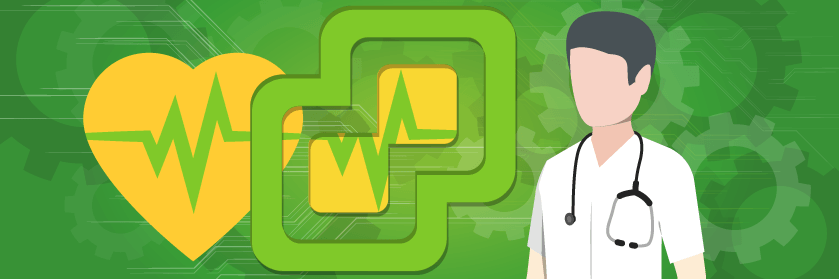Save to My DOJO
Table of contents
So let me start by saying that I have somehow missed this tool. This post will be my first dive into this tool, EVER. I saw a brief mention of it on the vSphere Blog and decided to investigate what vSphere Health really was for myself. I have always turned off the Customer Experience Improvement Program (CEIP), so I’ve never really seen or used it.
I was a bit intrigued, to say the least! Part of me wondered how this tool would help somebody who did not already have vRealize Operations in place, so that’s how we’ll cover this post. What kind of benefits would an SMB (Small/Medium-sized Business) get out of this tool? Hint: It’s useful for those who don’t have vRealize deployed, or are interested in “issues” that they weren’t aware were happening! Let’s find out!
What is vSphere Health?
vSphere Health works to identify and resolve potential issues before they have an impact on a customer’s environment. Telemetry data is collected from the vSphere environment then used to analyze pre-conditions within customer environments. Discovered findings can be related to stability as well as incorrect configurations in vSphere. This is the reason CEIP needs to be turned on because it has to “phone home” essentially to check-in. So that’s something to consider here. Maybe this won’t fly in your environment? It’s quite possible. Quite literally, if you don’t have CEIP turned on, you’ll never even see the feature. This is one major reason I’ve missed it. I always turn that off.
This is what you agree to when you enable CEIP. Here’s the direct link to CEIP on VMware.
The CEIP provides VMware with information that enables VMware to improve its products and services, to fix problems, and to advise you on how best to deploy and use our products. As part of the CEIP, VMware collects technical information about your organization’s use of VMware products and services on a regular basis in association with your organization’s VMware license key(s). This information does not personally identify any individual.
Enabling CEIP
Enabling CEIP can be accomplished a few different ways. From the vSphere Client, during a vCenter Server Migration or Upgrade, or from the CLI. The easiest way is to just do it via the vSphere Client. Click Home -> Administration and enabled it under CEIP.
With PowerCLI, you can run the following:
Join CEIP:
Set-PowerCLIConfiguration -ParticipateInCeip $true
Leave CEIP:
Set-PowerCLIConfiguration -ParticipateInCeip $false
To check the status, click your vCenter in the inventory and navigate to the Monitor tab, then click Health. In my lab, I enabled CEIP and waited a few minutes but it did not collect any data, so I rebooted the vCenter and it came up and analyzed it on boot.
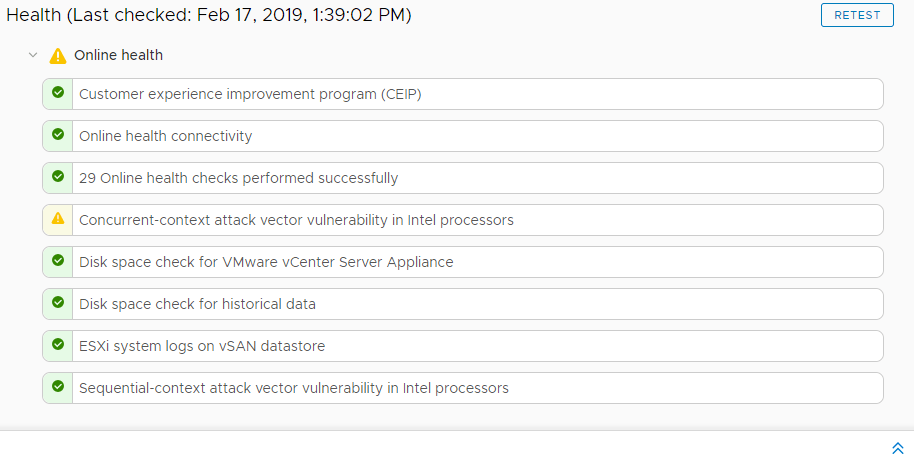 As of now, vSphere Health contains ~30 different health checks that can be run against a vSphere environment. As you can see, from my lab above, it ran and picked up a few items. One of my hosts uses older Sandy Bridge processors and it picked up an issue with concurrent-context attack vector vulnerability’s. When I click Info, it also brings up an “Ask VMware” link which takes me to a link to a KB article that discusses how to mitigate the issue.
As of now, vSphere Health contains ~30 different health checks that can be run against a vSphere environment. As you can see, from my lab above, it ran and picked up a few items. One of my hosts uses older Sandy Bridge processors and it picked up an issue with concurrent-context attack vector vulnerability’s. When I click Info, it also brings up an “Ask VMware” link which takes me to a link to a KB article that discusses how to mitigate the issue.
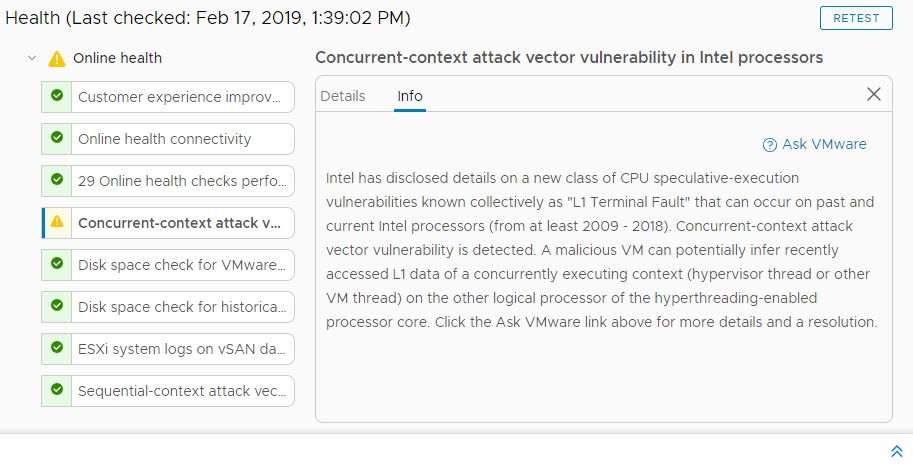 So the data you will see will be highly dependent on what your environment has in it. It seems to be a very low-level heads up, but it’s still fairly useful.
So the data you will see will be highly dependent on what your environment has in it. It seems to be a very low-level heads up, but it’s still fairly useful.
One thing I noticed in my research is that it also will determine if you have any vMotion network issues. If for some reason you’re having vMotion issues, this would have alerted you to it before it became an issue. It can spot any MTU mismatches you might have.
You can see in this screen capture, that it’s picked up a vMotion configuration issue.
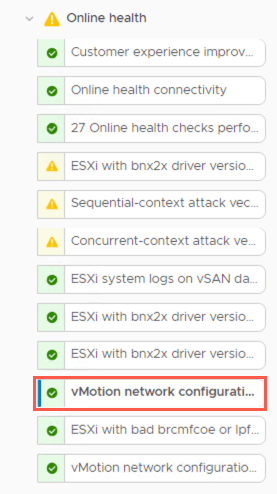
Where does my data go?
From the VMware Blog: “Telemetry data is collected and passed to the VMware Analytics Cloud for analysis where data science tools and methodologies are used to provide analytical insights from the data collected. Once analyzed, insights and recommendations are sent to vSphere Health to be displayed for the customer to review and take action.”
So it’s basically going to VMware to analyze your host and to cross-reference it to KB articles and provide valuable input on how to fix your issues. That’s pretty valuable!
Wrap Up
After spending an afternoon playing around with what this tool can do, I have decided that it’s a decent tool to run. However, you might not feel like you need it all the time. For me, it alerted me to things I already knew about in my environment. If you’re building an environment from scratch and are a relatively new VMware Admin, you might find this tool very helpful. If you can’t quite spend the money for vRealize Operations, this tool also is a good bridge.
Will it replace your traditional monitoring tools, probably not, but you can use it as a supplement, as long as you’re willing to send the data to VMware.


Not a DOJO Member yet?
Join thousands of other IT pros and receive a weekly roundup email with the latest content & updates!