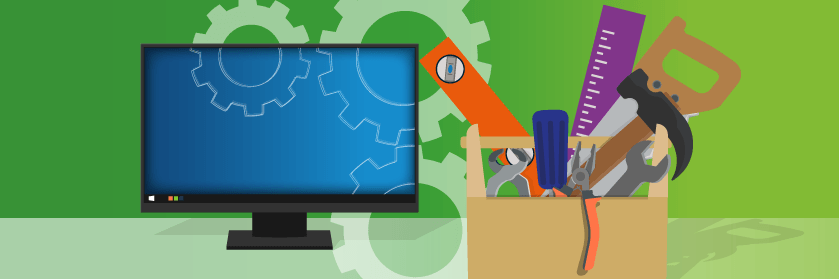Save to My DOJO
Are you having trouble enabling per-VM EVC? Or maybe you just want to learn more about what it is? If so, read on 🙂
Before we deep dive into the new per-VM EVC stuff, let’s cover quickly what EVC is. EVC stands for Enhanced vMotion Compatibility which is a vCenter Server cluster-centric feature allowing virtual machines to vMotion or migrate across ESXi hosts equipped with dissimilar processors in the same cluster. VMware EVC Mode works by masking unsupported processor features thus presenting a homogeneous processor front to all the virtual machines in a cluster. This means that a VM can vMotion to any ESXi host in a cluster irrespective of the host’s micro-architecture examples of which include Intel’s Sandy Bridge and Haswell. One caveat to remember is that all the processor(s) must be from a single vendor i.e. either Intel or AMD. You simply cannot mix and match.
What is per-VM EVC?
As the name indicates, per -VM EVC can be enabled on an individual virtual machine. The great thing about per VM EVC is that it not only works on VMs inside the cluster but also VMs outside of the cluster. Unlike cluster level EVC, this feature enables vMotion across clusters, standalone hosts, across vCenters & hybrid clouds such as VMware cloud on AWS (from on-premise vCenter). It’s a pretty cool new feature! The EVC mode now becomes an attribute of the virtual machine. A power cycle does not affect the compatibility of the virtual machine with different processors either. Most importantly, when you configure EVC at the virtual machine level, the per-VM EVC mode overrides cluster-based EVC. If you do not configure per-VM EVC, when you power on the virtual machine, it inherits the EVC mode of its parent EVC cluster or host.
Typical per-VM EVC Troubleshooting Problems
If you’re having trouble enabling per-VM EVC, here are the most common issues you should check.
- The environment must have vSphere 6.7 in place
- VM hardware version must be hardware version 14
- The user must power off the VM before configuring per-VM EVC
- If the user is enabling per-VM EVC on an individual VM that is inside an EVC enabled cluster, EVC mode on the VM should be equal or lower than that of EVC mode configured on the cluster
- If the user wants to enable this feature from UI, only vSphere H5 client supports it and not the flex based client
- Per-VM EVC works with vSphere DRS
- If you clone a VM with per-VM EVC configured, it will retain per-VM EVC configuration on the destination VM
- If the underlying host does not support EVC mode configured on VM, VM cannot power on
If you’re still having trouble after checking you’re in accordance with all these conditions, send me a message below and I’ll help you out.
Enabling Per-VM EVC
Before you attempt the steps below just be sure the VM is powered off, running hardware version 14 and use the HTML 5 client.
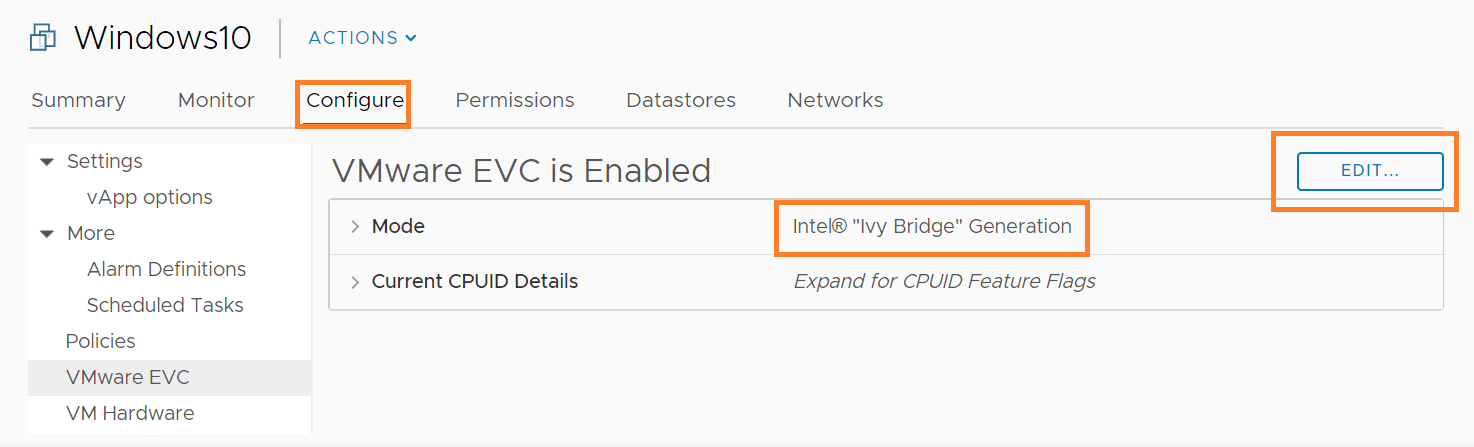
- In the vSphere Client, navigate to the virtual machine
- Under the Configure tab, select VMware EVC
- Click Edit and select whether to enable or disable EVC
- If you want to enable EVC, choose a baseline CPU feature set from the VMware EVC Mode drop-down menu and click OK
Wrap Up
If you’re going to be using any kind of cloud solution like AWS and moving virtual machines from different environments, Per-VM EVC is an absolute must in order to make migrations from your on-premise location to the cloud seamless.
You will likely need to upgrade if you’re not running vSphere 6.7. This is something that you’ll need to take into consideration when you decide this type of tool is something you’ll plan on using. For most of us, our upgrades are well underway by now!
Hope this post helped and happy migrations!
[the_ad id=”4738″][thrive_leads id=’18673′]


Not a DOJO Member yet?
Join thousands of other IT pros and receive a weekly roundup email with the latest content & updates!