Save to My DOJO
Table of contents
Whether you’re undergoing a data center move, or implementing a new network solution, as a VMware Administrator, you may run into the scenario where the IP address of vCenter needs to be changed after it has been deployed. Back in the good old days we would have had to rebuild vCenter with the new IP address, but vCenter has come a long way since then. As of vSphere 6, we can now change the IP address configuration of vCenter in a few short steps as long as the following prerequisites are met:
- The System Name of the appliance must be an FQDN, it cannot be an IP address. If the system name is set as an IP address, you will be unable to change any of the IP address settings because the system name is hardcoded into the appliance and used as a network identifier. So if your VCenter is configured to use the IP address as the system name, you may either get the error “Management Network Configuration not allowed” or your IP address changes simply won’t save.
- The user account that is used to change the IP address settings of vCenter must be a member of the SystemConfiguration.Administrators group in vCenter Single Sign-On.
Once the prerequisites are met, there are several ways to change the IP address of the VCenter Server Appliance. Below I will demonstrate how to change the IP configuration of VCSA through the vSphere web client and through the VM console.
Changing the IP Address from the vSphere Client
Using the vSphere client to change the IP Address of vCenter is VMware’s documented and preferred method. It is only a few simple steps. Log into the “flash” version of the vSphere client by going to the following URL:
http://addressofvcenterserver/vsphere-client
Once logged in, select the Administration menu from the home page and on the left-hand side select System Configuration:
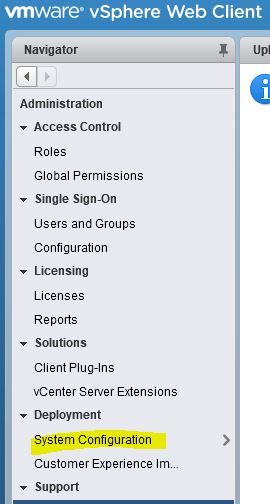
Next, select Nodes and then choose the VCenter server that you would like to change the IP Address on. Select the Manage tab and then under Networking click the Edit button:
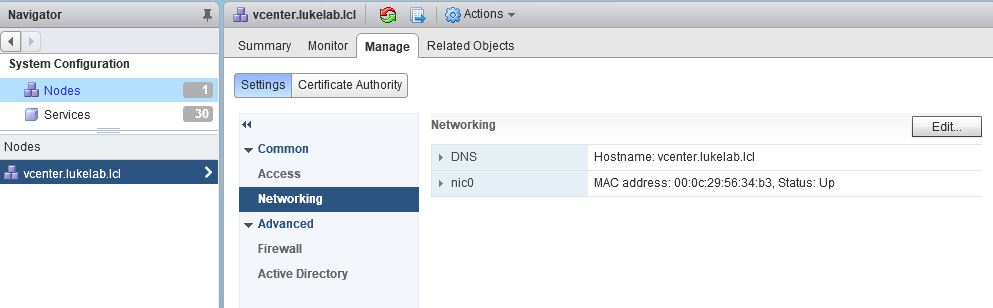
You can now enter your desired networking configurations. Expand DNS or the network adapter to modify each one. Click OK to save your changes:
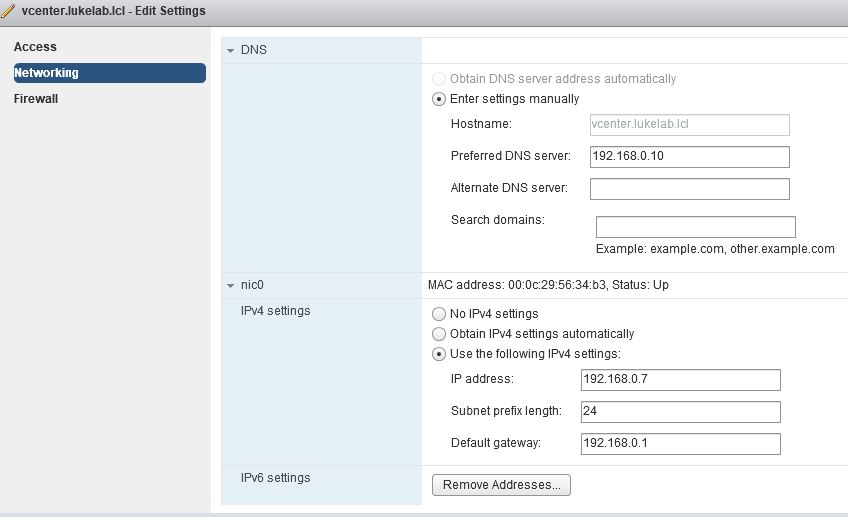
As soon as you click OK the IP address will be changed and you will need to log back into VCenter under the new IP Address. Below I have confirmed that the address of my VCenter has been changed successfully to 192.168.0.17:
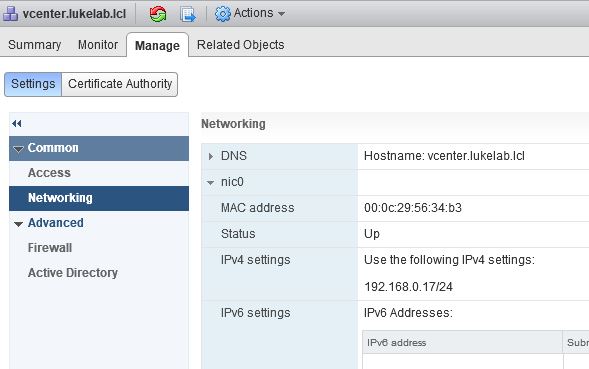
Changing the IP Address from the Console
What happens if I need to change the IP address of vCenter and no longer have access to the server because the IP space has drastically changed? This wouldn’t be the ideal process, but sometimes unplanned events happen and a major part of working in IT is about jumping through hurdles. You can change the IP Address of vCenter Server Appliance through the console. Simply right click on the VM itself and open a console session to it:
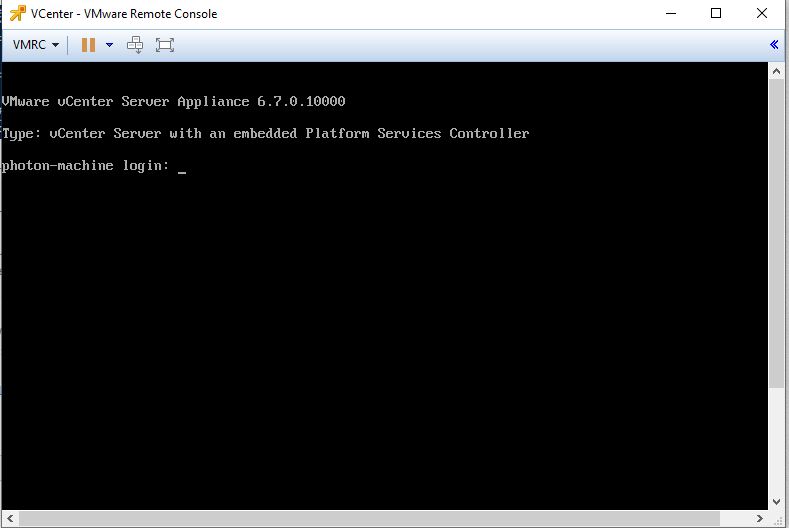
Now, here’s the tricky part that hangs up a lot of people. In order to get access to the screen that provides the “usual ESXi” options for configuration, you must hold ALT and press F2. This will switch you over to the familiar interface. Notice that it is blue instead of the typical yellow color that we usually see:
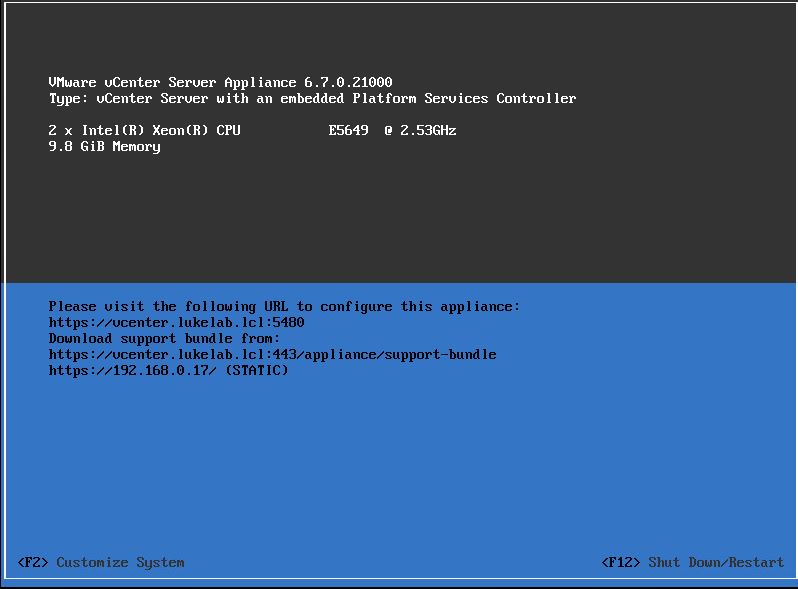
Press F2 for Customize System. Then, log in with an account that meets the required privileges stated in the prerequisites above. Select Configure Management Network. Now select IP Configuration to change the IP address of the server or DNS configuration to change any of the DNS servers. When you’re done hit Enter and then make sure you back out of the menu by pressing ESC. You will get a prompt to Apply changes and restart management network? select Yes:
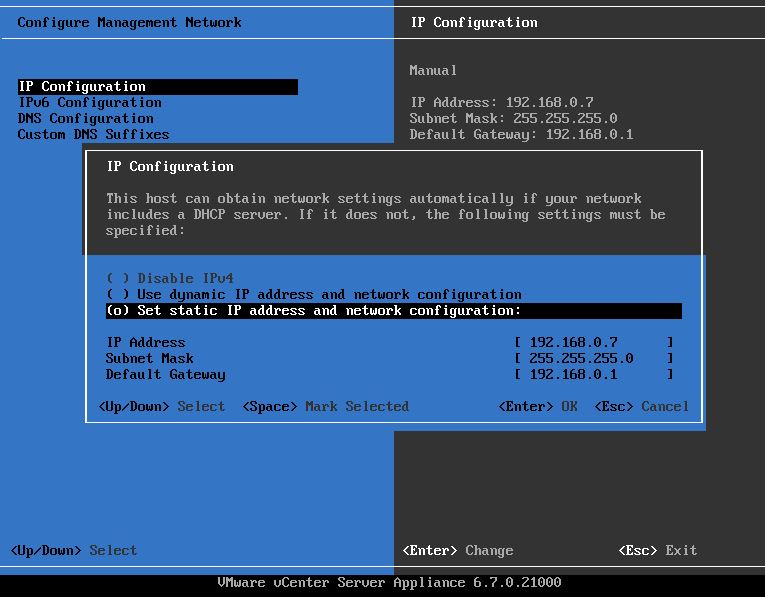
NOTE: Like stated in the prerequisites above, if vCenter is configured with the System Name as the IP address, you will get the “Management network configuration not allowed” message like below. If this is the case then your out of luck, you will not be able to change the IP address of vCenter and will need to deploy a new one:
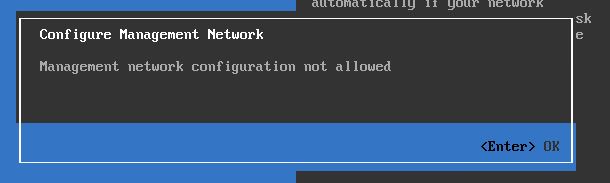
Wrap Up
There are many scenarios where changing the IP address of vCenter is required, one of the most common is when changing out DNS servers. Changing the IP address of VCenter Server Appliance can be relatively easy, however, make sure you do your due diligence and ensure vCenter is in a healthy state as well as create a backup of vCenter before making any sort of changes. It’s better to have multiple backups and not need them than to have no backups and need them. Also, let me know in the comments below on any situations you’ve run into where you had to change the IP configuration of VCenter and whether or not if it was a successful and easy change.
Thanks for reading!
[the_ad id=”4738″][thrive_leads id=’18673′]


Not a DOJO Member yet?
Join thousands of other IT pros and receive a weekly roundup email with the latest content & updates!
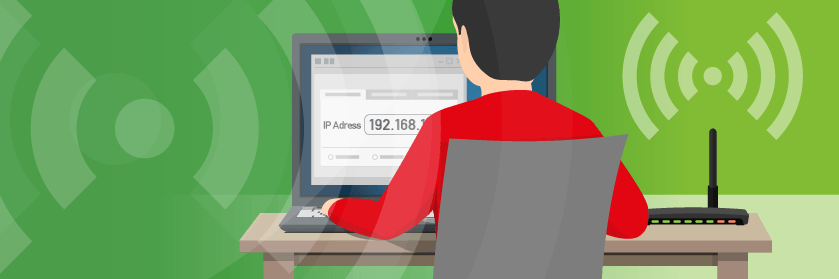









21 thoughts on "How to Change the IP Configuration of vCenter Server Appliance"
It very simple and informative for me.Thanks