Save to My DOJO
This post is going to cover some of the requirements that need to be met to install ESXi 6.5. We’ll discuss BIOS setup and host requirements, along with other things you have to think about. If you’ve worked with other virtualization platforms, the BIOS setup is very similar but often times can confuse people when they first try to deploy VMware for the first time.
First, before you begin, remember that it’s not just BIOS settings. You need to make sure your host meets the requirements outlined below. Just because ESXi installs on your host, does not mean it’s on supported hardware. For instance, my home lab hardware happily runs ESXi, but it’s not supported in any way shape or form.
ESXi Installation Checklist
- Check the supported server platform. For a list of supported platforms, see the VMware Compatibility Guide at http://www.vmware.com/resources/compatibility.
- Check CPU specification. ESXi 6.5 requires a host machine with at least two CPU cores.
- Check storage availability. ESXi will require at least 1 GB in size. My recommendation is at least a 8 or 16GB USB stick, because of the scratch requirements outlined below.
- Ultimately, you want to move the scratch partition off the USB stick as they are very I/O sensitive and can cause an early failure of a USB stick.
- When booting from a local disk, SAN or iSCSI LUN, a 5.2 GB disk is required to allow for the creation of the VMFS volume and a 4-GB scratch partition on the boot device. If a smaller disk or LUN is used, the installer attempts to allocate a scratch region on a separate local disk. If a local disk cannot be found the scratch partition, /scratch, is on the ESXi host ramdisk, linked to /tmp/scratch. You can reconfigure /scratch to use a separate disk or LUN. For best performance and memory optimization, do not leave /scratch on the ESXi host ramdisk.
- When installing or upgrading on USB or SD devices, the installer attempts to allocate a scratch region on an available local disk or datastore. If no local disk or datastore is found, /scratch is placed on the ramdisk. After the installation or upgrade, you should reconfigure /scratch to use a persistent datastore.
- Check processor specification. ESXi 6.5 supports 64-bit x86 processors released after September 2006. This includes a broad range of multi-core processors. For a complete list of supported processors, see the VMware compatibility guide at http://www.vmware.com/resources/compatibility.
- Check BIOS. ESXi 6.5 requires the NX/XD bit to be enabled for the CPU in the BIOS.
- Check memory specification. ESXi 6.5 requires a minimum of 4 GB of physical RAM.
- If you’re looking to just use a basic host for lab purposes 4GB is the absolute smallest you’ll be able to go. You won’t be able to do much, so I’d recommend 8GB or more for lab environments.
- Check virtualization requirement is supported. To support 64-bit virtual machines, support for hardware virtualization (Intel VT-x or AMD RVI) must be enabled on x64 CPUs.
- Check network adapters. One or more Gigabit or faster Ethernet controllers. For a list of supported network adapter models, see the VMware Compatibility Guideat http://www.vmware.com/resources/compatibility.
- Check location for install. SCSI disk or a local, non-network, RAID LUN with unpartitioned space for the virtual machines.
- My favorite place to install ESXi is to a USB stick on an internal server header. Why? I often get asked this, but if you setup and configure your ESXi hosts properly, a redundant disk for ESXi is overkill. If the host fails, HA can re-register and fail over the VMs to another host. Your host is just a basic compute node. As important as it is, you have many of them and your machines will be up and running on the other remaining hosts. If HA isn’t properly configured or you are not using it, then redundant disks are more important.
- For Serial ATA (SATA), a disk connected through supported SAS controllers or supported on-board SATA controllers. SATA disks are considered remote, not local. These disks are not used as a scratch partition by default because they are seen as remote.
ESXi 6.5 also supports UEFI BIOS. With UEFI, you can boot systems from hard drives, CD-ROM drives, or USB media. Changing the boot type from legacy BIOS to UEFI after you install ESXi 6.5 might cause the host to fail to boot.
Now that we have the prerequisites out of the way and you have the ESXi ISO image downloaded, I would recommend a tool called Rufus to make a bootable USB stick from the ISO. It’s a simple process and no need to burn a CD! Do people even still use those anymore?!
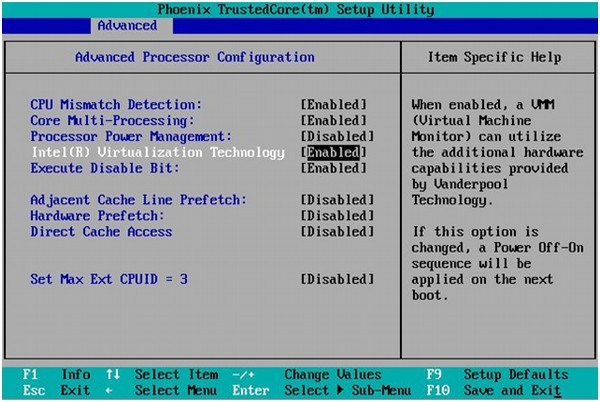
Common ESXi Installation Error Messages
If the BIOS is not set up properly, the errors outlined below can show up in several different ways. You’ll typically get these errors when you try to vMotion from an existing host that is configured properly or when powering on a newly created virtual machine on a new host.
- The virtual machine has been migrated to a new host and it no longer powers on.
- You are unable to install a 64-bit operating system.
- You are unable to power on a 64-bit virtual machine.
- You see this error when trying to power on a 64-bit virtual machine:
cannot find a valid peer process to connect to
- The CPU is Virtual Technology-Capable, but Virtualization Technology (VT) is not enabled.
- You see one of these errors when trying to use vMotion to migrate a host that does not have VT enabled:
The CPU of the host is incompatible with the CPU feature requirements of virtual machine.The CPU of the host is incompatible with the CPU feature requirements of the virtual machine; problem detected at CPUID level 0x80000001 register 'edx'.
The above errors likely indicate that you do not have VT-d turned on in the BIOS. While ordinary virtualization extensions allow the virtualization of processor and memory resources, additional virtualization features are typically needed to virtualize I/O activities such as DMA transfers and device interrupts. By virtualizing I/O resources, the server can potentially improve the way the I/O resources are secured and allocated to virtual machines (VMs). Intel calls these I/O virtualization extensions VT-d. I/O virtualization is also a part of AMD-V extensions on AMD processors.
Some motherboards do not have VT-d turned on by default, so it’s as simple as going into the BIOS and enabling the option. Also, note that on some systems a complete power-off and power-on is needed to enable the feature after switching it on in the BIOS. On some systems, a simple reboot is not enough.
Wrap-Up
Now that we have covered some of the biggest install gotchas, hopefully, you have a smooth install. ESXi is one of the easiest things to install. If you have the requirements met, the install is the easy part!
How about you? Do you have additional things that you check when you do an ESXi installation? Be sure to let us know in the comments section below!
[the_ad id=”4738″][the_ad id=”4796″]


Not a DOJO Member yet?
Join thousands of other IT pros and receive a weekly roundup email with the latest content & updates!








