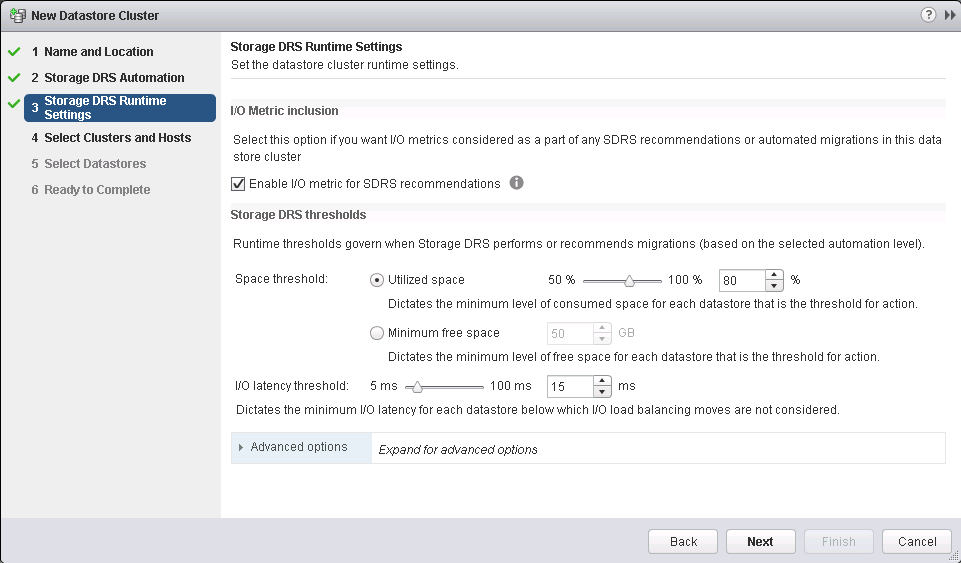Save to My DOJO
Storage DRS is a fantastic feature and it’s been in the vSphere product suite for awhile. When enabled, we get to kick back a little bit and relax more than usual. Did I just say that? I’m sure we’ll find another way to fill our time! Anytime you can make your life easier, it’s a good thing regardless.
Lets start by addressing the configuration maximums:
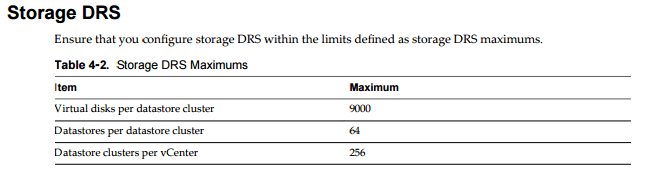
Life without Storage DRS:
- Manually identify the datastores with the most disk space and lowest latency. A lot of people can understand this nightmare!
- Manually validate which virtual machines are placed on the datastore and make sure there are no conflicts. It’s hard to be 100% sure at all times!
- Create virtual machines and hope for the best possible scenario.
Life with Storage DRS:
- Automatic selection of the best placement for your VM which puts the VM in an ideal scenario out of the gate.
- Advanced balancing mechanisms put in place to avoid storage performance bottlenecks.
- VM or VM Disk affinity rules which keeps machines together or apart as needed. (More on this later.)
It allows you to manage the aggregated resources of a datastore cluster. It’s essentially an abstraction layer above the standard datastore layer. When it is enabled, it provides recommendations for virtual machine disk placement and migration to balance space and I/O resources across the datastores in the datastore cluster. Basically, if one datastore is slammed, it can move the workload to another datastore with more capable I/O for you.
There are 3 functions that are enabled when you turn it on:
- Space load balancing among datastores within a datastore cluster.
- I/O load balancing among datastores within a datastore cluster.
- Initial placement for virtual disks based on space and I/O workload.
One of the major benefits is resource aggregation. It enables the grouping of multiple datastores into a single pool of storage called a Datastore Cluster. You can add additional datastores as needed. It simplifies storage management because it separates the physical disk from the logical disk. You can also easily load balance the cluster. It takes care of initial placement and future migrations based on real world workload and space utilization.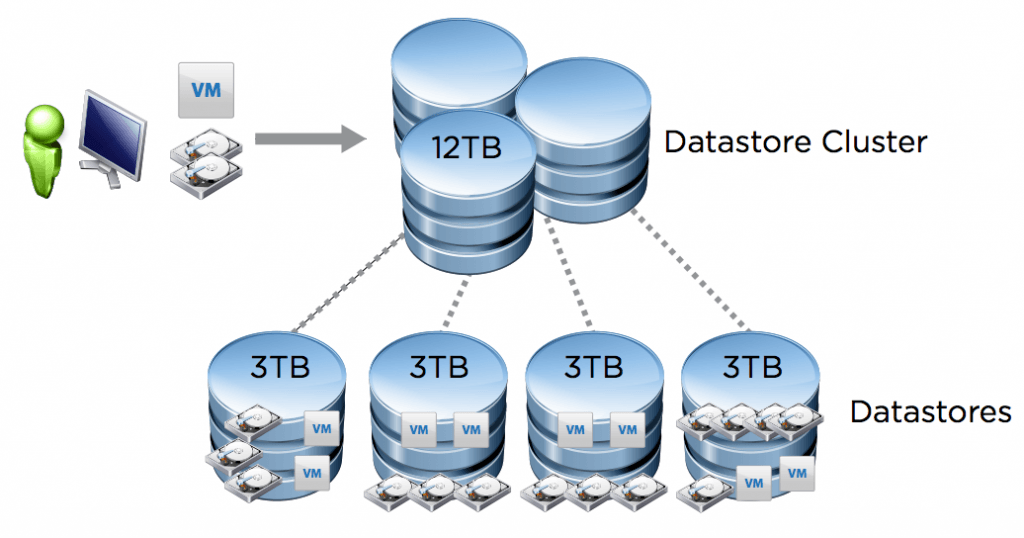
Image Source: VMware
The next big benefit is initial placement of the VM. It essentially speeds up the provisioning process because you don’t have to sit and manually calculate where to put the virtual machine. Most environments have some kind of standard in terms of datastore size, right?! Well, if not it can be a bit difficult determining the best possible location for the VM. The new VM you’re creating cannot result in any new additional bottlenecks. At least that’s what we’re all trying to avoid most days!
Next up, load balancing. As I mentioned above, it is very important that your newly created VM not cause any additional storage issues. If it does, it needs to be resolved as quickly as possible. One of my favorite features of sDRS is this load balancing. sDRS can operate in two actual modes: No Automation (manual mode) or Fully Automated. We get a couple of configurable options here. I/O Latency (15 ms by default) and Space (80% capacity by default).
From my experience I have always allowed VMware to use Fully Automated. I’ve never really ran into many situations where I disagreed with them. I would say though that if you’re on the fence keep an eye on things. This also applies to traditional DRS where there are 3 modes, Manual, Partially Automated and Fully Automated.
sDRS recommendations are well supported with information about the expected impact on space utilization and/or latency. This will help you understand the value of the recommendation before applying and can be enabled on pre-existing datastores and environments. It’s a good way to solve actual existing bottlenecks in any environment with minimal required risk.
Turning it on.
- Browse to the datastore cluster in the vSphere Web Client navigator.
- In the Manage tab, click Settings.
- Under Services, select Storage DRS and click Edit.
- Select Turn ON vSphere DRS and click OK.
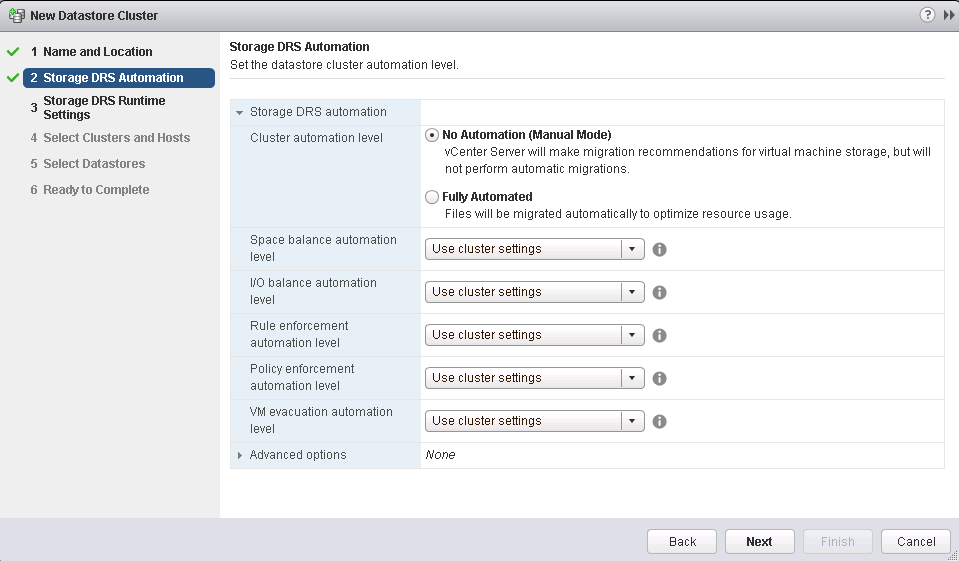
Storage DRS Affinity rules:
Lets say you want to keep disks apart or maybe you want to keep them on the same datastore? Maybe two VMs should never be on the same datastore? These types of scenarios seem to always crop up often in the daily lives of us IT people! This is where these affinity rules come into play to make our lives easier. There are essentially a couple types of affinity rules you need to know about.
- Inter-VM Anti-Affinity Rules. These apply themselves at virtual machine level and whether that virtual machine should be kept on same datastore or not.
- Intra-VM Anti-Affinity Rules : These apply themselves at virtual disk level that are associate with particular virtual machine.
Important things to remember regarding Storage DRS rules:
- If you move a virtual disk out of the datastore cluster, the affinity or anti-affinity rule no longer applies to that disk.
- Storage DRS rules might prevent a datastore from entering maintenance mode. You can choose to ignore Storage DRS rules for maintenance mode by enabling the Ignore Affinity Rules for Maintenance option.
What’s new in vSphere 6.x?
Now that you know what it is, lets discuss some options that are new to Storage DRS in vSphere 6.x.
- vSphere APIs for Storage Awareness (VASA) Integration
- Storage DRS can now detect:
- Array-based auto-tiering
- Array-based thin-provisioning
- Array-based de-duplication
- Array-based snapshot
- Array-based replication
- Storage DRS can now detect:
- vSphere Replication integration
- vSphere Storage DRS can detect replica discs of replicated virtual machines at the target site. vSphere Replication will seamlessly and automatically handle the move to a new datastore, eliminating the need for any manual intervention by administrators.
- Site Recovery Manager integration (see this VMware KB for additional info.)
- For vSphere 5, VMware declared no official support for Storage DRS and it’s been addressed in vSphere 6.x.
- Integration with Storage Policy Based Management
- Storage DRS is now aware of storage policies in Storage Policy Based Management. What this does is only move your “Gold” machines to Gold datastores. In the prior versions it was possible that you had a “Gold” machine be placed on a Silver datastore, which defeated the purpose.
[the_ad id=”4738″][the_ad id=”4796″]


Not a DOJO Member yet?
Join thousands of other IT pros and receive a weekly roundup email with the latest content & updates!