Save to My DOJO
As MSPs, we’re always looking for the next best thing for our customers. It’s a tough market. Budgets are always in flux. Competitors are always chomping at the heels of our clients, and the industry moves so fast that many business owners will scoff at the next wave of updates and features that the industry says are a MUST-have.
But what is a budding MSP to do? A proven strategy is to focus on hard-hitting features that are game-changing for their day-to-day work. The Microsoft 365 suite contains many such features, many known well and others not so much.
In this blog post, we are going to talk about 4 Microsoft 365 features that will wow your customers. When implemented properly, these features are a surefire way of solidifying your relationship with a customer and ensuring more business through their continued success!
Microsoft Teams
If we’re going to start with any hard-hitting application/feature in the Microsoft 365 suite, it’s got to be Microsoft Teams, right? There is perhaps no collaboration tool as expansive as Teams. And since the COVID-19 pandemic, Teams usage has surpassed 280 million users, according to Microsoft CEO Satya Nadella from a quarterly earnings report:
“Teams surpassed 280 million monthly active users this quarter, showing durable momentum since the pandemic. And we continue to take share across every category, from collaboration, to chat, to meetings, to calling.”
Moreover, Mr. Nadella mentioned that “There are more than 500,000 active Teams Rooms devices, up 70 percent year-over-year. And the number of customers with more than 1,000 rooms doubled year-over-year.”
Teams is supplanting Outlook as the collaboration tool of choice for many organizations. It hadn’t really even dawned on me personally until I was having a conversation with a co-worker a few weeks back. She simply stated that “Teams has become home base” for her day-to-day work. I found that’s true for me as well! Historically, Outlook was the first app I would open when sipping the morning coffee. Today Outlook takes second place to Teams, and it’s easy to see why. If you’re not familiar with teams, it offers a plethora of collaboration features:
- Individual and Group Chat
- Voice and Video Chat
- Conferencing and Webinar capabilities
- VoIP capabilities
- Mobile Clients with Softphone Options
- Integration with the rest of the M365 suite
- Numerous 3rd party integrations (Some shown below)
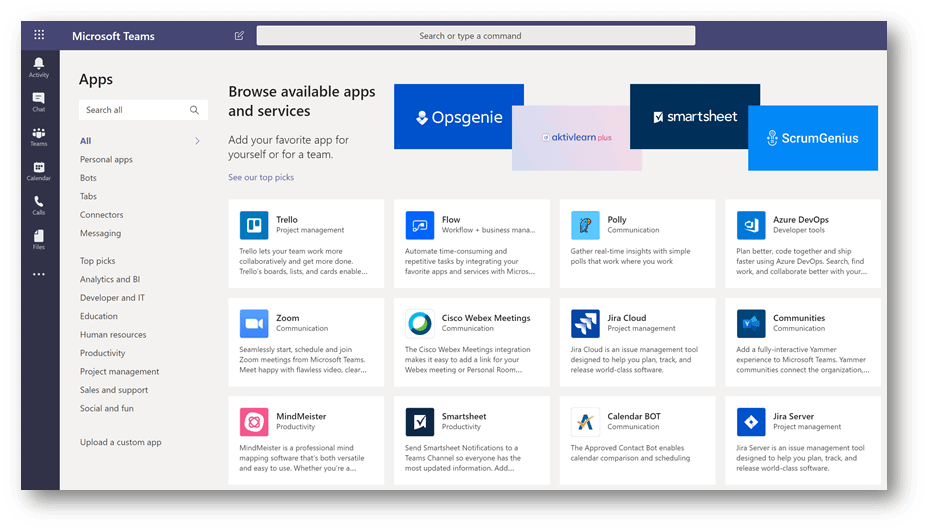
Image 1 – Third-Party Application Addons for Microsoft Teams
I could go on, but in all seriousness, we could spend a whole series of articles on the benefits of teams and how to roll it out to your customers, and maybe we will!
That said, in the context of this article, Teams is listed first because it plays a part in some of the following items, which leads us to our number 2 pick!
Microsoft Stream
Many of us don’t enjoy being stuck in meetings, but I’m sure there have been a few occasions where there was a meeting you wanted to be in but were unable to make, right? What if any scheduled meeting could automatically create a recording and send it to invited attendees afterward? Teams meetings, paired with Microsoft Stream, allow you to do just that and more!
The best way I can describe Microsoft Stream for those who aren’t aware of it is simply this: Think of Microsoft Stream as YouTube for your Business. Stream is a video hosting platform that can be used in conjunction with other M365 features and apps. I already mentioned the Teams integration, but there are other features worth mentioning, such as:
- Public and Private Channels
- Video Sharing
- Hashtags and Timecode Links
- Watchlists
- Featured Videos
- Searchable Transcripts
- Live Events (Shown Below)
- Screen Capture and Editing
- Polls, surveys, and quizzes (Coming Soon)
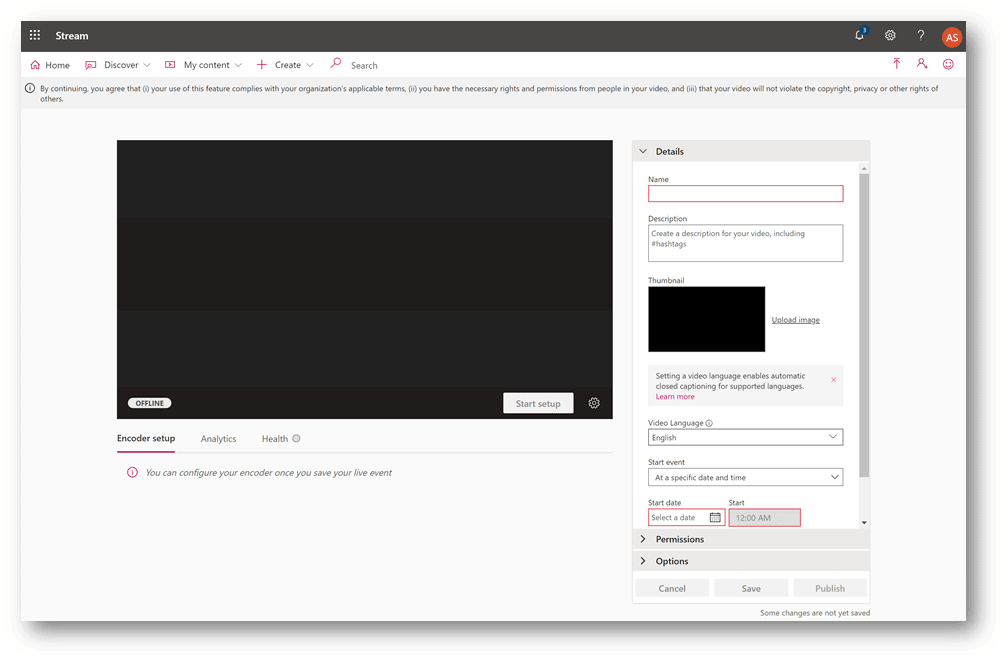
Image 2 – Setting up a Live Event in Microsoft Stream
All these features are easily glossed over when organizations look at the vast list of applications and features in M365. When employees and business owners truly discover the powerful features Stream provides, it becomes a game-changer. A few more example use cases here:
- Live or Recorded company updates from Leadership
- Mandated training materials distributed to workers
- Project and team briefings recorded for transparency and shelf-life
- Onboarding materials for new hires
The list goes on and on. With the integrations to the rest of the M365 platform, Stream will help take your customers’ operations to the next level!
Microsoft Planner
Task management is a bear, especially with distributed teams. You’ve got email, teams, outlook to-dos, sticky notes, napkins, and 100 other places to keep track of ongoing tasks. The true power of the M365 suite is in its integrations. Unlike your sticky notes or a notepad file, Microsoft Planner is plugged into and integrated with your core collaboration tools in a big way. This includes:
- Integration with Microsoft To-Do
- Integration with Microsoft Teams (Shown Below)
- Allows Modification via the Microsoft Graph API (For advanced use-cases)
Need to rope team members in a task or a series of tasks? Need to collaborate with notes and chat in a unified view regarding said task? Need alerts for when the task is updated? How about the ability to attach files, due dates, reminders, categories, and more? If you answered yes to all of these, Planner can do it and more.
As mentioned earlier, Teams plays a large role in many of these features, and Planner is no different. In any given Team with the Teams app, you can click the plus sign on the top left and link a Microsoft Planner “plan” as a tab directly within Teams. This puts the Teams project plan right at their fingertips and enhances the overall collaboration experience.
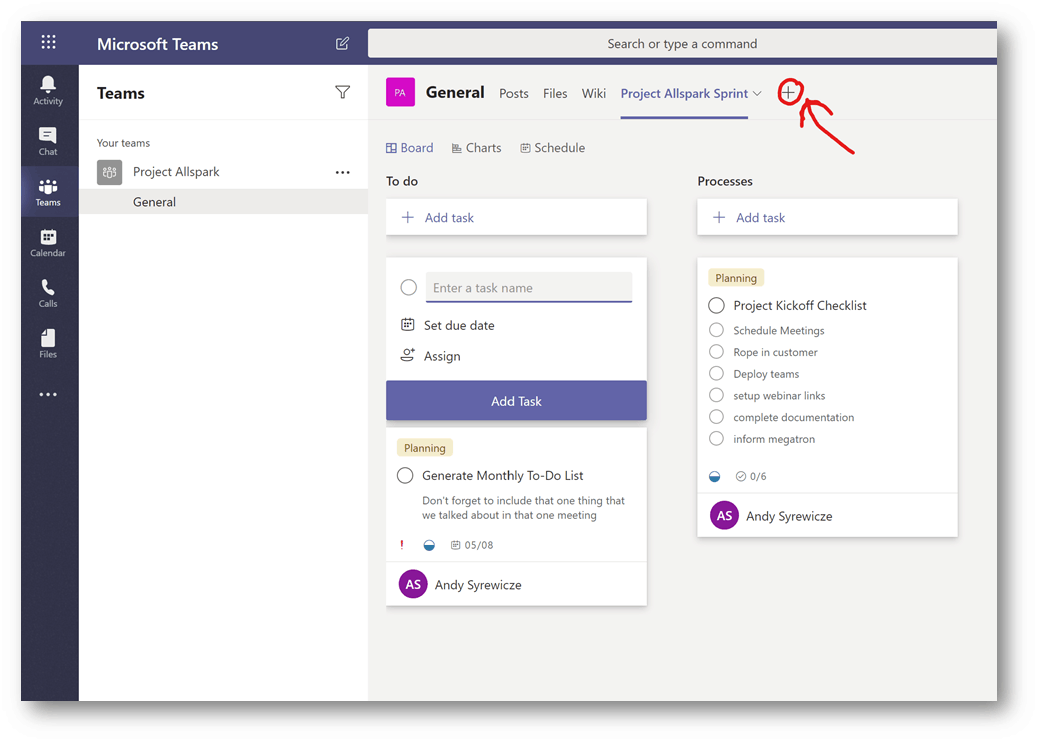
Image 3 – Microsoft Planner Embedded in Teams as a Tab
One other thing I wanted to touch on before moving onto our next item. From an organizational level, when talking with your clients about Planner, I would recommend you have them plug this feature in at the department level. It really shines at that level. I’m often asked where these tools fit in regard to other task management tools, and this is often the advice I provide:
For individuals and light taskers – Use Microsoft To-Do
For departmental teams and heavy taskers – Use Microsoft Planner
For Large Scale and Organization-Wide Projects – Use a Project Management Tool such as Microsoft Project
My reasoning behind it is this. Planner provides features over and above your basic to-do list (Which is what To-Do is). That said, it lacks many of the more advanced ITIL and PMP project management capabilities found in more advanced tools. Don’t get me wrong, however! Planner is still super a powerful and stunning addition to any Team looking to leverage Microsoft 365 to the fullest.
Multi-Factor Authentication with Conditional Access
The last item I’m going to talk about today is going to be the least visible of them all, and that’s ok! This particular item will wow your customers because of the fact that it DOESN’T make itself visible!
Those of us working in the technology space these last few years all know that multi-factor authentication is an absolute must. It provides an added layer of security in an age where ransomware and other cyber attacks are rampant. However, getting some customers to “deal with the security headache” (yes they are out there) can prove somewhat troublesome. That said, Microsoft has made the experience in Microsoft 365 stupidly easy.
Enabling the feature is quick, and end-users are provided with a prompt to enroll in MFA. Assuming you’ve properly communicated the steps to the end-users they should have little problems with the process. Once done, they’ll get the typical MFA prompt as needed when logging in and will be given the option of remembering a device as a frequently used device for a length of time.
Some organizations wouldn’t even balk at this much work, and that’s where the beauty of conditional access comes in. Conditional access allows administrators and MSPs the ability to define safe locations that don’t require the MFA prompt. This mainly refers to your corporate network, meaning that someone in the office (or connected via VPN) will not be required to authenticate with MFA. This greatly reduces the effort required by end-users but still keeps them protected when they need it most when they’re off-site.
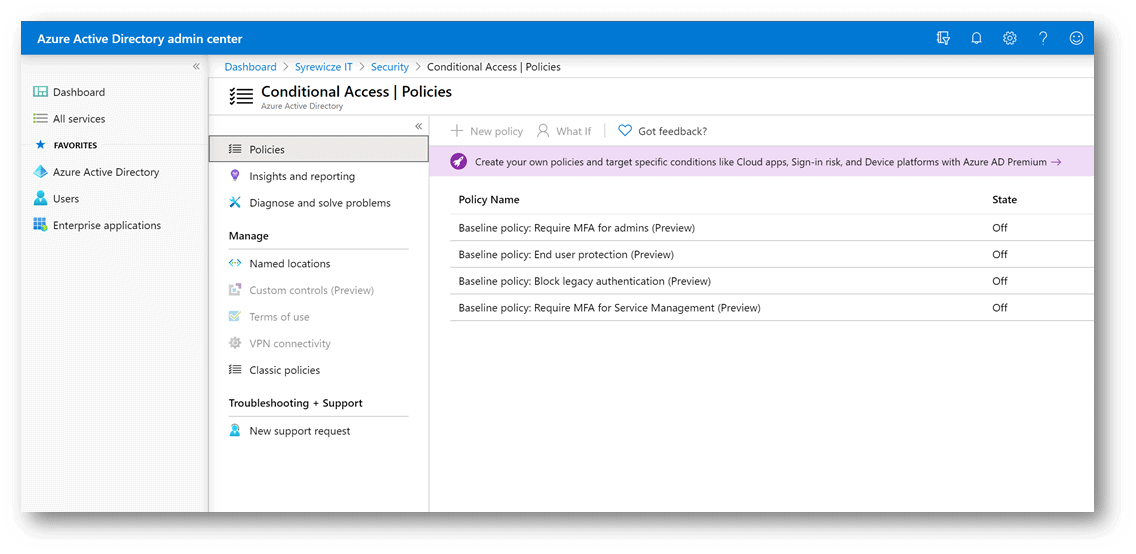
Image 4 – Conditional Access Policies in Azure AD
Now, conditional access does SO MUCH more than just this one thing. Make sure you review the full list in the Microsoft Docs article on conditional access.
One final thing you may be wondering about before we wrap up is what kind of licensing you need to get MFA with conditional access. See the image below for that information, along with the source in the caption!
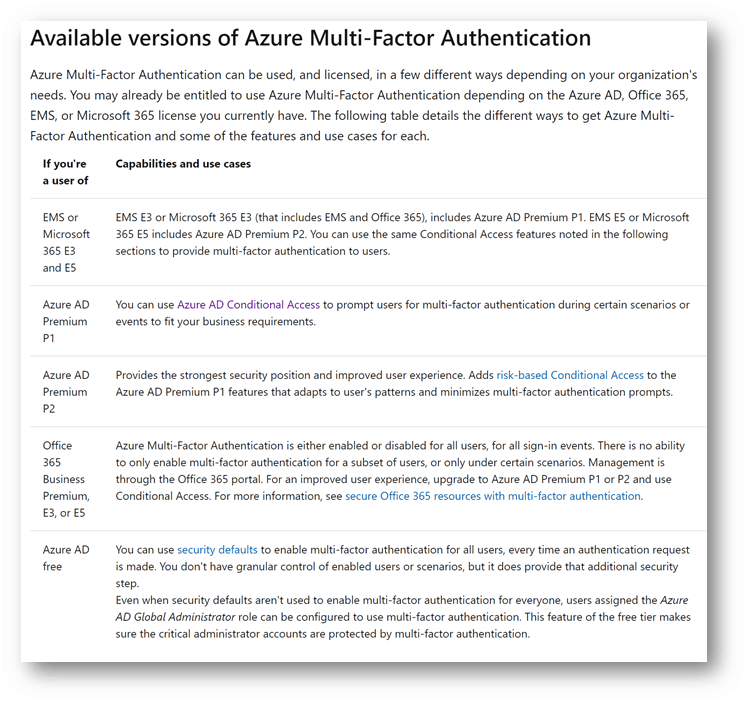
Image 5 – Available versions of Azure Multi-Factor Authentication
Wrap-Up
This article should give you a good list of features you might want to talk about with your customers if you haven’t already. All of these features can take their collaboration and productivity efforts to the next level. So many organizations buy into Microsoft 365 and only enable mail and a few other features. Don’t let your customers waste the value! Help them squeeze every ounce of value out of what they’re paying for. In the end, you’ll continue to be their trusted IT partner, and you’ll share in their success moving forward!
What about you? Have you tried these features? Do you have customers using them? Would you like to see more content about anything we talked about today?
Thanks for reading!


Not a DOJO Member yet?
Join thousands of other IT pros and receive a weekly roundup email with the latest content & updates!









