Save to My DOJO
Table of contents
It’s been a big year for us here at Altaro Software so far already. We’ve had quite a number of improvements and feature adds into the product since the start of the year, and we’re not showing any sign of slowing down.
We’d like to introduce you to our latest, exciting feature addition, and it’s been one that customers have been asking about for some time. We’re proud to announce, that as of Altaro VM Backup 7.5, we now can send offsite backups directly to an Azure Storage Account!
Some of you will read that and say, “Haven’t we been able to do that before?”. While it’s true, we’ve had some customers who send their offsite backups into Azure, but in order to do that before our 7.5 release, a compute instance with our Altaro Offsite Server software running on it, has historically been needed inside of Azure. That entailed a running VM, page blob storage or Azure Files storage, an Azure Security Group, Azure WAN IPs, and potentially more. From the mere standpoint of needing a place to put your offsite backups, it was more complex than we cared for.
Now with version 7.5 all you need is the Azure Storage Account and the connection string associated with it. As shown below you simply setup the Storage Account, paste in the connection string into the Altaro VM Backup Console, and you’re connected!
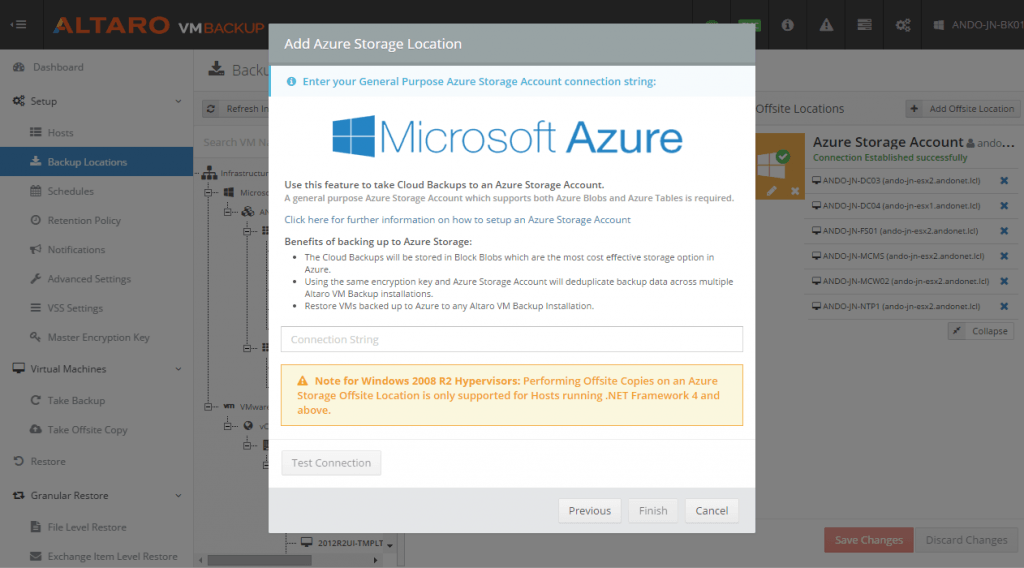
Not only are you saving money by not having to incur the monthly cost of running a VM in Azure, you’re using more efficient and cost-effective storage via the storage account as well.
When using the Altaro Offsite server in Azure you had to use Azure Page Blobs, which means you are essentially storing your data in VHDs associated with a given VM. This method is more expensive than the Azure Block Blobs that our new storage account integration uses. Additionally, the old method has some size limitations as well. VHD size in Azure is limited to 1TB per VHD. Sure, you could stripe the data across multiple VHDs, but you needed larger VM sizes in order to do so which would incure even more cost! With our new storage account integration your only limitation is the 500TB size limitation on an Azure Storage Account, and if you fill that up, you simply make another one and go about your day!
One common question that we’ve gotten since releasing this feature to beta, is whether or not this feature can take advantage of our new Augmented Inline Deduplication technology we released earlier this year. The answer is yes! All data moving into an Azure Storage Account via our software, is first deduped before crossing the wire. This insures that only the data that absolutely needs to go across the WAN goes across the WAN. So, not only are you getting cost and data efficiency, you’re getting transfer efficiency as well! It’s a win-win!
Again, we love bringing you new and improved features within our backup software to better prepare you and your organization for the inevitable recovery situation, and it is our hope with this feature we’ve given you one more tool you can use to keep your data, and your company safe from data loss.
Interesting in trying Altaro VM Backup?
You can get more info on Altaro VM Backup and its features here and you can download a 30-day trial here!
As always, if you have questions, comments, or concerns, feel free to use the comments for below and we will be sure to address them!


Not a DOJO Member yet?
Join thousands of other IT pros and receive a weekly roundup email with the latest content & updates!








12 thoughts on "New in Altaro VM Backup – Offsite Backup to Azure"
Hi
Great news
Kind of…
Am I missing something.. where is the article explaining how we use that data in the event of DR?
Do we have to pull it all back down again?
Can we spin it up as Azure IAAS?
Some pieces missing..
Hi Mark,
With the latest release Altaro lets you store your files in cheap Azure blob storage, without having to “run” Altaro within Azure. Since the backup data is stored in Azure, you would need to copy it down to your own datacenter when you wanted to restore the backup. You could also restore the backup to Azure, if you were able to configure your services so that they matched your on-premises infrastructure (so that the backup “works” in Azure when you restore it). If you are using VMs or containers which are hardware agnostic, this should work fine.
Thanks,
Symon Perriman
@SymonPerriman
Altaro
An amazing feature. We get £75 free Azure credit each month from the Microsoft Action Pack, essentially making this backup method free.
i am talking to someone on chat from Altaro but not able to get right answers… query is .. i take a backup on azure.. now what … what i can do with this .. My production server is failed… yes i have a local backup .. so i can recover.. but what if i have a site failure .. means .. i have my primary backup failure… then i have my altaro server also failure.. so what will happen in this case… how i will recover my data … i am not able to put this in use case scenario …
i understand today the feature to restore the VM from backup in Azure is not available and i sincerely hope this to be out soon.. but till then if you guys can make me understand above.
by the way you guys have an awesome software … i love this
Hi Jatin!
We’re certainly more than happy to answer your question!
In the event of a site failure, like you said, your local backups would be no good. In order to recover from your Azure storage in that instance, you would have to do the below:
1. Setup a new virtualization host at your recovery location, or have one on standby
2. Reinstall Altaro VM backup somewhere within that environment.
3. Under Restore in the application, select “add restore source” in the top right and follow the wizard to reconnect to your Azure storage.
4. Start your recovery jobs.
As far as recovery “INTO” Azure, you are correct, we currently don’t support that today, but we’re certainly looking what comes next for our Azure integration and we’ll be sure to update the our blog to let everyone know when a new update is available.
Hope that Helps!
Azure is confusing. what is cheapest way to store 1.7T of offsite backups generated from 4 altaro servers?
Blob v other storage types
LRS v GRS v RAGRS
Cool v hot
Hi Steven,
There are a lot of Azure options to give users choices based on their scenarios. So if you are looking for the cheapest way to store archival backups that you will not access frequently, blog storage will be your best option.
The redundancy options (LRS, GRS, RAGRS) depend on whether these files are important and you need highly-available access. For mission-critical backups, you should have some level of redundancy so that you can access your files. If you want to have protection from a regional disaster which could take out an entire datacenter (such as a natural disaster), then add geo-replicated redundancy.
Since you won’t likely be accessing the files often, use cold storage. Hot storage is conceptually similar to a computer cache for frequently accessed files.
More info at https://azure.microsoft.com/en-us/pricing/details/storage/
Thanks,
Symon Perriman
@SymonPerriman
Altaro