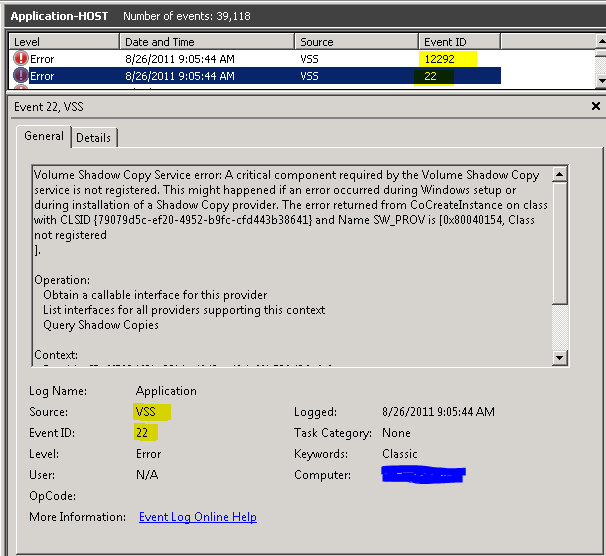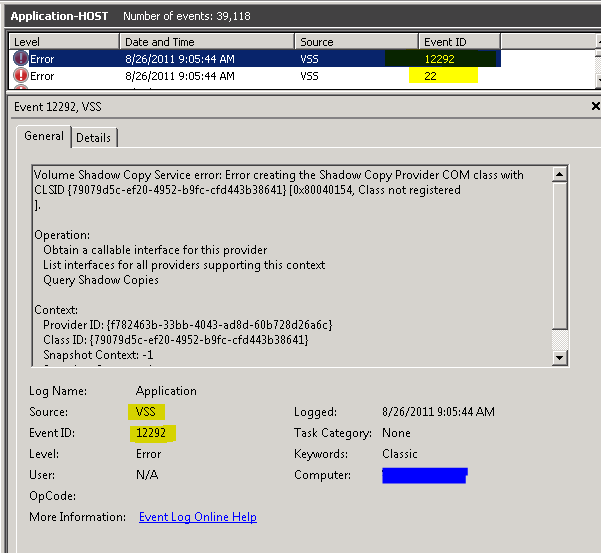Save to My DOJO
Table of contents
A customer using Altaro Hyper-V Backup on a Windows 2008 R2 Enterprise SP 1 contacted us to report that his attempts to back up a Virtual Machine failed due to a VSS error.
Troubleshooting Steps
We began troubleshooting by collecting the Altaro Error Logs, Windows Application and System Event Logs, and dumps of the VSS Writers and Providers from the Hyper-V host. From the Altaro Error logs we saw that the VSS request was failing with the error VSS_E_WRITERERROR_RETRYABLE (0x800423F3L). With this verification that we were dealing with VSS errors, we searched for specific details in the Windows Event Logs. Upon opening the customer’s Application Event Log we immediately saw 2 VSS errors.
The 2 VSS error events in the Application Log where Event ID 22 followed immediately by Event ID 12292 – VSS was the source of both events.
| Event ID: 22 | Source: VSS | Level: Error |
| Volume Shadow Copy Service error: A critical component required by the Volume Shadow Copy service is not registered. This might happened if an error occurred during Windows setup or during installation of a Shadow Copy provider. The error returned from CoCreateInstance on class with CLSID {79079d5c-ef20-4952-b9fc-cfd443b38641} and Name SW_PROV is [0x80040154, Class not registered].Operation: Obtain a callable interface for this provider List interfaces for all providers supporting this context Query Shadow CopiesContext: Provider ID: {f782463b-33bb-4043-ad8d-60b728d26a6c} Class ID: {79079d5c-ef20-4952-b9fc-cfd443b38641} Snapshot Context: -1 Snapshot Context: -1 Execution Context: Coordinator |
||
| Event ID: 12292 | Source: VSS | Level: Error |
| Volume Shadow Copy Service error: Error creating the Shadow Copy Provider COM class with CLSID {79079d5c-ef20-4952-b9fc-cfd443b38641} [0x80040154, Class not registered ].Operation: Obtain a callable interface for this provider List interfaces for all providers supporting this context Query Shadow CopiesContext: Provider ID: {f782463b-33bb-4043-ad8d-60b728d26a6c} Class ID: {79079d5c-ef20-4952-b9fc-cfd443b38641} Snapshot Context: -1 Snapshot Context: -1 Execution Context: Coordinator |
||
When analyzing the event errors we noticed that both events mentioned “Provider ID: {f782463b-33bb-4043-ad8d-60b728d26a6c}”. This led us to examine VSSADMIN output for installed providers. It revealed that the referenced Provider ID was owned by the Acronis VSS provider, which had been installed as part of another product.
TIP: To check what VSS Providers are installed on the system open command prompt and run the command ‘vssadmin list providers’.
| Command: vssadmin list providers | ||
| vssadmin 1.1 – Volume Shadow Copy Service administrative command-line tool (C) Copyright 2001-2005 Microsoft Corp.Provider name: ‘Microsoft Software Shadow Copy provider 1.0’ Provider type: System Provider Id: {b5946137-7b9f-4925-af80-51abd60b20d5} Version: 1.0.0.7Provider name: ‘Acronis VSS SW Provider’ Provider type: Software Provider Id: {f782463b-33bb-4043-ad8d-60b728d26a6c} Version: 1.0 |
||
At this point we asked the customer for more information about the Acronis provider and he told us that in the past he had evaluated an Acronis solution but had uninstalled it. This means that the Acronis uninstallation routine failed to remove all components, specifically the VSS provider. The evidence pointed to the Acronis VSS provider as the culprit behind the VSS errors. Since the customer was no longer interested in the Acronis product, the easiest method to troubleshoot the issue was to remove the Acronis VSS Provider.
Removal of the Acronis VSS Provider requires accessing the Windows registry.
TIP: When modifying the Windows Registry always make a copy of the immediate parent key of the entries you are modifying.
We asked the customer to remove the Acronis VSS provider by following the steps in the “Solution” section.
Within a few hours, the customer sent an e-mail notification to let us know that removal of the Acronis VSS Provider fixed his backups.
“Removal of the Acronis VSS-provider and restart of the VSS Service = Working backup. Thank you for excellent support – swift, precise and truly helpful.”
Solution
- Open Regedit
- Navigate to [HKEY_LOCAL_MACHINESYSTEMCurrentControlSetservicesVSSProviders]
- Make a backup of that key.
- Delete the key {f782463b-33bb-4043-ad8d-60b728d26a6c}
- Open the Windows Services management console (services.msc)
- Restart the ‘Microsoft Software Shadow Copy Provider’ service
- Try backup
- If backup still fails, restart the Hyper-V Host.


Not a DOJO Member yet?
Join thousands of other IT pros and receive a weekly roundup email with the latest content & updates!