Save to My DOJO
Azure Benefits is an offer from Microsoft that enables customers to use older operating systems and extend their support free of charge.
You can see the major three benefits listed below.
| Workload | Versions supported | What it is |
| Windows Server Datacenter: Azure Edition | 2022 edition or later | An Azure-only guest operating system that includes
all the latest Windows Server innovations and other exclusive features. |
| Extended Security Update (ESUs) | October 12th, 2021 security updates or later | A program that allows customers to continue to get
security updates for End-of-Support SQL Server and Windows Server VMs, now free when running on Azure Stack HCI. |
| Azure Policy guest configuration | Arc agent version 1.13 or later | A feature that can audit or configure OS settings as code,
for both host and guest machines. |
Personally, I think the Extended Security Update is the most important for customers staying on-premises and who are still required to run older versions of Windows Server and Microsoft SQL.
How to enable Azure Benefits on Azure Stack HCI?
If you wish to use Azure Benefits, you need to connect your cluster to Azure first.
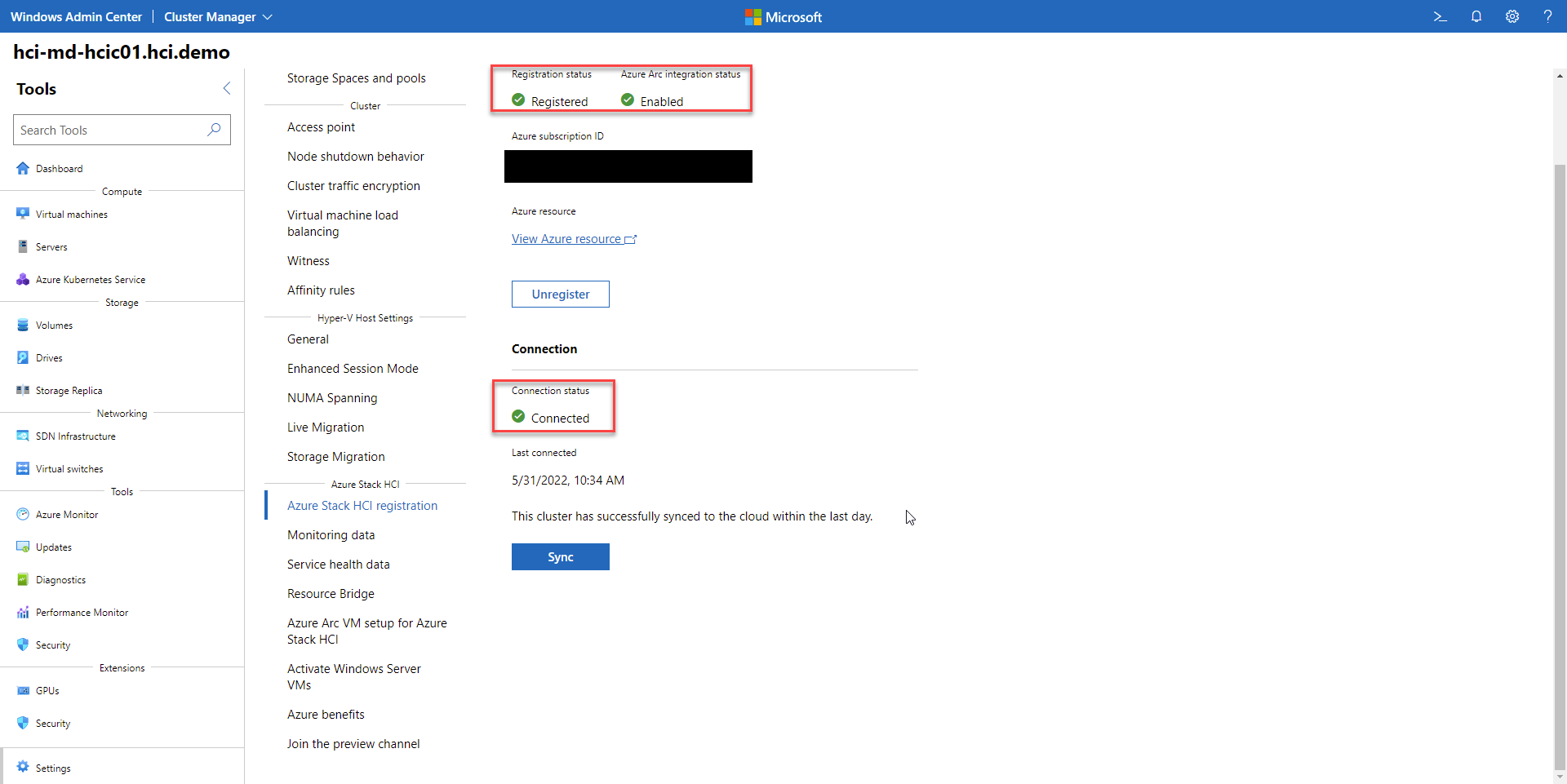
The guides below explain to you how to make the connection.
Manage Azure Stack HCI cluster registration with Azure – Azure Stack HCI | Microsoft Docs
Afterwards, you need to enable them, select Azure Benefits in the Settings Menu of your cluster and then click Turn on.

You can now decide if every Virtual Machine which is currently deployed in the cluster should be enabled or if you want to do it later.

The activation takes around 10 minutes, afterwards that screen should change to the following view.

Afterwards, you just select the VMs you want to enable Azure Benefits.

There are also other options available to enable Azure Benefits, for example, the use of PowerShell, which is explained here:
Azure Benefits on Azure Stack HCI – Azure Stack HCI | Microsoft Docs
To check the status in Azure, navigate to the Cluster Resource in the Azure Portal and select the Configuration of the Cluster. Here you should find the option “Host Attestation: Enabled” if everything went well.
 You can find more information in the FAQ if necessary.
You can find more information in the FAQ if necessary.
Azure Benefits on Azure Stack HCI – Azure Stack HCI | Microsoft Docs
How does it work?
Now you may ask, how does this work and why can Microsoft Support older operating systems on Azure and Azure Stack and not on Windows Server?
It’s a rather simple answer. Azure and Azure Stack are using the same magic under the hood. The Service is called IMDS Attestation Service. Together with the validated or integrated Hardware beneath both platforms, Microsoft gains a known and controlled ecosystem to support and maintain those older applications and Operating Systems.
Such an environment makes it easier for Software Vendors to invest in extended Support and Updates for their customers.
Let me give you a short overview of the IDMS Attestation Service.
The Azure Stack Attestation service is built the same way as the IMDS Attestation service that runs in public Azure. Microsoft’s intention was to enable some of the same workloads and benefits available in Azure to Azure Stack Customers on-premises. Azure Benefits returns an almost identical payload. The main difference is that it runs on-premises, and therefore guarantees that VMs are running on Azure Stack HCI instead of Azure.
If you want to learn more about the service, please consult the documentation.
Azure Benefits on Azure Stack HCI – Azure Stack HCI | Microsoft Docs
How to enable Windows Server Licensing through Azure Subscription?
Another Azure Stack HCI Benefit which I would like to highlight is the subscription-based licensing model. With Azure Stack HCI, you can choose between a classic key-based licensing like with Windows Server Hyper-V or subscription-based license where you pay a certain amount of money for the license per Month.
As the license is billed by the hour, it might be a good fit when you have highly flexible Windows Server Workloads, which are not running 24/7. Those workloads could be Azure Virtual Desktop or GPU Processing for like content creation.
Normally you have lots of those running during working hours, but they are not used during out-of-business hours. So, you can shut them down and save license costs during that time.
To enable a cluster for either subscription-based or with a Key-based Licensing, you need to activate it within the Cluster Settings of that specific Azure Stack HCI Cluster.
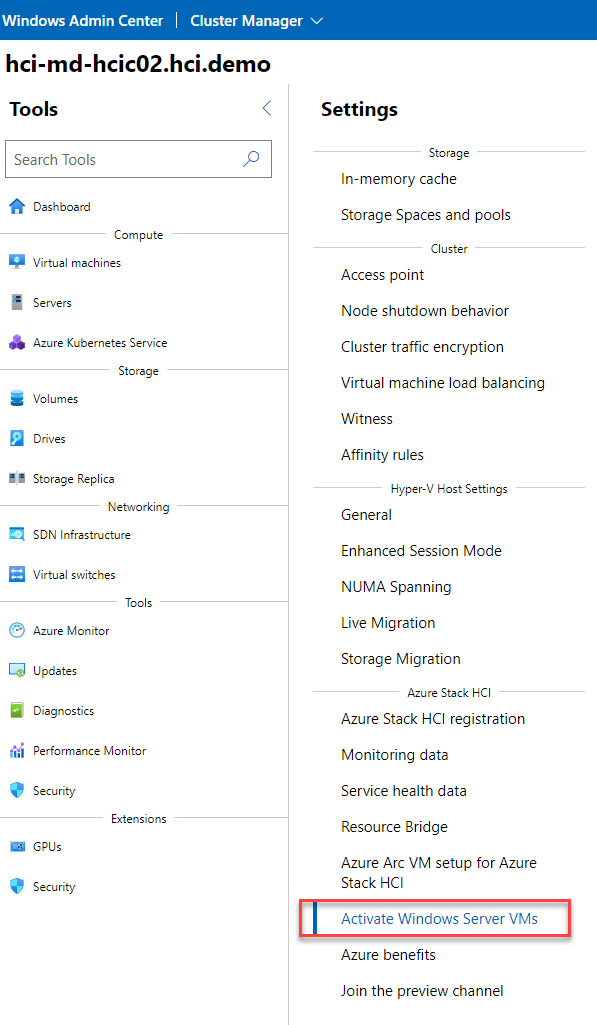
You should then see the following options to choose from.

Currently, a Windows Server License is about 10$ per physical core per month.
Pricing – Azure Stack HCI | Microsoft Azure
Here you can find more about the activation of Windows Server Virtual Machines on Azure Stack HCI in general.
Are There any Drawbacks?
Following the idea to make Windows Server more a perfect guest and application Operating System to host all kinds of applications and Azure Stack HCI the perfect and most performant Infrastructure Operating System, makes sense if you look at how overloaded the Windows Server kernel already is.
Infrastructure Operating Systems need to be fast, reliable, and easy to update and manage. That’s something Windows Server with all its options, no longer is.
I also like is the fact that you now can rent hardware or scale it on demand with licenses from vendors like Dell or HPE, which works great with Azure Stack HCI deployments.
Examples include HPE’s Greenlake or Dell’s AX-Series.
Microsoft Azure Stack (MAS) | Dell Technologies US
HPE GreenLake For Hyperconverged Infrastructure (HCI) | HPE
Even with some downsides and issues, you may encounter with Azure Stack HCI, overall, it’s a great solution and brings Microsoft a step closer to a fully integrated hybrid experience.


Not a DOJO Member yet?
Join thousands of other IT pros and receive a weekly roundup email with the latest content & updates!









