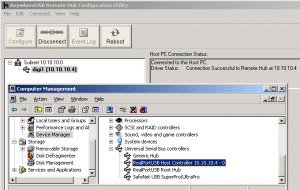Save to My DOJO
A long-standing barrier to virtualization is specialized hardware required by applications. It might not ever be possible to virtualize some of those solutions, but you do have options for applications requiring USB-connected devices. This applies to both 2008 R2 and 2012.
Hyper-V itself does not provide any support for connecting guest machines to USB ports on the physical host. Any solutions must be provided by third parties. You can find both hardware and software solutions. Each approach has its own benefits and drawbacks. One problem that will generally be shared between both is that guest operating system support is not universal.
USB on Hyper-V: Software Solutions
A few vendors supply software methods to provide USB connectivity to Hyper-V guests. Generally, these applications are installed on the host and provide pass-through support. The primary benefit is that you need no more hardware than what you have on hand. The first drawback is the general issue of installing any hardware at the parent partition level, especially that which interacts directly with hardware. Faulty hardware and drivers are among the most common causes of blue screens. Another problem that some solutions might be able to bypass is host-specificity. If the USB device is in pass-through mode on one host and its connected guest is LiveMigrated to another host, the software solution may not be able to maintain the connection. Even if the software is designed to handle this, there is one thing it cannot circumvent: host outage. If you need to reboot the host, or if it crashes, the USB device will be disconnected. Effectively, using pass-through USB on a clustered host negates a lot of the benefits of the cluster system, if the USB device is needed constantly.
USB on Hyper-V: Hardware Solutions
USB-over-IP devices are available that are well-suited to providing USB services to Hyper-V guests. These solutions address all of the shortcomings of the software-based solutions. The biggest drawback with these systems is usually price. In most cases, the entire device dedicates itself to a single remote connected machine, meaning that you can only use each device with a single guest machine no matter how many ports it has. Another, usually lesser issue is the extra capacity needed to support additional device(s). They’ll need power and network connections, and they will consume IP addresses.
VDI and RemoteFX
If you are in a Windows 7 VDI environment, RemoteFX has the ability to map USB ports in the virtual desktop to physical USB port in the physical desktop. This is mentioned more for completeness than anything, as it isn’t the type of solution that most small and medium businesses are looking for.
A Suggestion
As a general rule, I never endorse any products. The simple reason is that I know that there is no such thing as a one-size-fits-all solution and I don’t want to be held responsible in a situations where a product doesn’t work. So, this serves as a disclaimer that neither I or nor Altaro endorse the product I’m about to mention. The manufacturer is not endorsing us and we respect all of their trademarks. All I can say is that I have used one of their devices for over a year in my own production Hyper-V R2 environment and have no complaints with it. The unit is made by Digi. The one I have is the AnywhereUSB/5 Gen 2. This unit exposes 5 ports to a single remotely connected computer. The device itself is completely unaware that the connected computer is virtualized. For most environments, setup is a matter of connecting the device to the network and installing the drivers inside the guest machine that will connect. That driver pack includes an application that can perform discovery and setup of the device. Again, this solution won’t work in every situation, but if you need a USB solution for your virtualized environment, it’s definitely worth researching.


Not a DOJO Member yet?
Join thousands of other IT pros and receive a weekly roundup email with the latest content & updates!