Save to My DOJO
Table of contents
We have a newer and more detailed overview of replication in Hyper-V and Hyper-V Replica if you want to check that out. In this article, we are going to learn about the types of failover which are available with Hyper-V Replica.
The concept of Hyper-V Replica starts from learning how to enable Hyper-V Replica on a Hyper-V Server to how to configure a virtual machine for replication. But that is just how to enable and configure Hyper-V Replica. There is much more to talk about, for example how different types of failover are available and how to use them.
When you need to bring a virtual machine online at Replica Site, you use something called “failover”. There are three types of failover available with Hyper-V Replica as listed below:
- Test Failover
- Planned Failover
- Unplanned Failover
Test Failover
Test Failover, as the name suggests, can be used to test the virtualized workloads on the Replica Server. This is to ensure the Replica Virtual Machine can be brought online at the Replica Server in case of any disaster with Primary Virtual Machine.
Test Failover creates a Test Virtual Machine on the Replica Server. The new virtual machine created by the Test Failover process is appended with tag “Test”. You can always turn the Test virtual machine ON to ensure it is functioning properly. Once you are satisfied that virtual machine is working properly, you can stop the test failover by clicking Stop-Test Failover from Right Click context menu on Replica Virtual Machine.
Test Failover is always executed at Replica Server and is available as “Test Failover” action on the Right Click Context menu of the Virtual Machine as shown in the below screenshot:
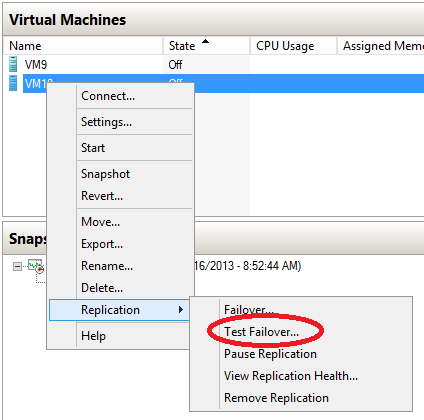
Planned Failover
Planned Failover is initiated manually by an administrator to move the virtualized workloads from Primary Server to Replica Server. Planned Failover is used when you have maintenance window opened for Primary Site and it needs to go down for some maintenance activities.
Planned Failover performs the some perpetuities before the failover can take place. This includes checking the ability for Replica Server to become as Primary Server also. This is required in order to move the virtualized workloads back to Primary Server.
Note: “Planned Failover” is always executed at Primary Server.
Unplanned Failover
Unplanned event occurs when something goes wrong at the Primary Site or in other words Primary Virtual Machine will stop functioning.
Unplanned Failover appears as “Failover” on the Right Click context menu of the Replica Virtual Machine as shown in the below screenshot:
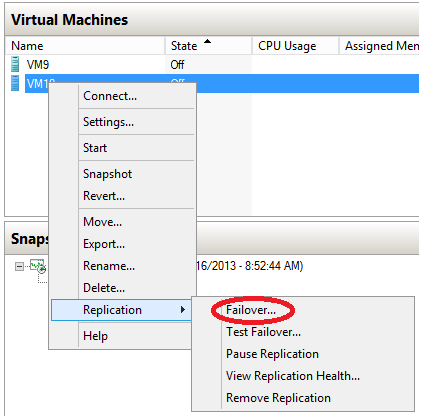
Clicking the “Failover” allows you to recover the Replica Virtual Machine using the recovery history of your choice. You will be presented with the list of recovery points for your selection as shown in the below screenshot:
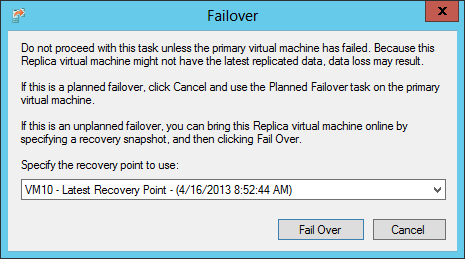
If the Replica Virtual Machine does not come online using one of the recovery points you select, you can always use “Cancel Failover” and try with a different recovery point.
Note: Unplanned Failover is always executed at the Replica Server.
Conclusion
In this series, we learned from the benefits of using Hyper-V Replica to different types of failover available with it. We learned how Hyper-V Replica is useful for small and medium sized businesses to reduce the overall cost when it comes to setting up an environment which includes SAN devices.


Not a DOJO Member yet?
Join thousands of other IT pros and receive a weekly roundup email with the latest content & updates!









20 thoughts on "Types of Failover available with Hyper-V Replica"
If a virtual host requires maintenance and guest VMs need to be moved to a different host in the meantime, is it better to use the Planned Failover functionality of Hyper-V Replica, or Live Migration? It seems to me that Live Migration is better suited to relocating VMs permanently. Is the Planned Failover function designed to be used in this way?
Hi Andrew,
Yes, we can use Planned Failover in case of any maintenance activities. After failover you can switch back virtualized workloads to Primary Server. But remember there’s little downtime but yes, no downtime involved when moving using Live Migration.
Thanks!
Nirmal.
Hello Nirmal
Thanks for the nice article.
Currently, we are using SAN based replication to replicate the VM workloads(CSVs) from primary to DR site.
Is Hyper-V replica a good alternate option to do the same? Is Hyper-V Replica a true DR solution?
We have close to 1000 VMs spanning across 10 to 12 Hyper-V Clusters .
Kindly advise.
Thanks
Naseer
Hi Mohammed,
This is a big question, and there’s not enough context around the details of your environment, so don’t take this answer in a comment in a forum as the only advice you need. However, in my experience, SAN replication is very expensive (first you pay for one SAN, then the second SAN in the DR site, then you pay for the license to do replication between them) but I suspect if you already have it in place, it’s the best technical solution, especially for such a large deployment.
Hyper-V Replica is a very competent solution, if you were considering switching to it at the scale you’re operating at I would suggest managing it with System Center Virtual Machine Manager, and perhaps also use Azure Site Recovery for a “third site” orchestration (your VM data is NOT replicated to Azure, it’s just a location to manage the orchestration of the replication and failover). Note that Hyper-V Replica does NOT failover automatically, it’s not a geo / stretched cluster solution and thus requires manual intervention for failover.
I hope that gives you some insight into your different options.
Paul Schnackenburg, Altaro DOJO Technical Editor
Is it possible to switch Primary and Replica locations? Could you use Planned Failover to get the machines to the Replica (Secondary) location, and then declare the Secondary location to now be Primary, and set the Primary location to now be Replica Location?
Hi John – Thanks for reading!
Yes, that’s possible. You configure Hyper-V Primary Server to accept incoming replication!
/Nirmal
Thank you for your instructions and help.
can we make it this replica activity using different domain.i mean primary server and replica server are using different domain but still connecting using the same network.
Hi Arm, Yes, we can implement Hyper-V Replica in different domains!
Thanks!
Nirmal
hi,i have look also this activity at youtube but i still have many concern.Such as how can i replicate server(vm) and SAN storage to DR.Which is DR are using different SAN storage.When i look on tutorial at youtube,just have a simple and a bit step to make hyperv replica.But how can i replicate server that attach with LUN.Is it i need to create LUN at DR site also or what?
thank you.
Hyper-V Replica is designed to eliminate a need for implementing SAN device between Primary and Replica Server. It is not SAN-aware at all and it uses its own engine to implement the “data replication”.
Please check out how Hyper-V Replica works:
http://hub.altaro.com/hyper-v/how-hyper-v-replica-actually-works/
And yes you must add a LUN at DR site!
Thanks!
Nirmal
Nirmal, How do you feel about replica for SQL 2008/2012 virtual machines? I know it is support but haven’t tested SQL.
thanks,
Sam
Running SQL in Replica environment requires a little bit planning. You have two options; (1) location of database and log files on a single VHD file, (2) store database and log files on separate VHD files. For 2nd one, you must enable EnableWriteOrderPreservationAcrossDisks as explained in this MS KB: http://support.microsoft.com/kb/956893.
HTH
Thanks!
Nirmal
i need to deploy build my lab environment migration to vmware to hyperv and implementation hyper-v replication other location please suggest
or please share your contact no further discussion .
Hi Ashok,
For migration from VMware to Hyper-V there are a few different options, my suggestion would be Microsoft Virtual Machine Converter. It’s been retired by Microsoft, Altaro covered it here, Microsoft’s announcement of the retirement is here, and it’s available for download here (use this link at your own risk, since Microsoft isn’t offering the tool as a download anymore).
As for testing Hyper-V Replica you can do that in between two physical Hyper-V hosts or even between two “host” VMs in Hyper-V using nested virtualization.
Paul Schnackenburg, Altaro DOJO Technical Editor
Hello Nirmal,
You wrote ” You configure Hyper-V Primary Server to accept incoming replication!”
Does it mean that I should tick “Enable this computer as Replica server” on Primary Server?
My configuration, on both side, is Windows Server 2012 R2 with Hyper-V role installed.
Thanks for help,
Andrzej
Hi Andrzej,
That’s right, you need to enable both Hyper-V hosts as Replica servers.
Paul Schnackenburg, Altaro DOJO Technical Editor