Save to My DOJO
Table of contents
When using down-level Windows systems as Hyper-V guests, you might notice some “Unknown Devices”. Since Device Manager was first introduced, the best way to deal with this has been to first determine if anything isn’t working as expected and only worry about the unidentified items in that case. Of course, even if there’s nothing to worry about, you’d probably like to know what they are.
If the Windows guest operating system doesn’t match the host’s version, then you should not be surprised at having some unknown entries in Device Manager. However, you should always begin by verifying that the Integration Services are up to date.
Once you’re certain that the Integration Services are up to date, you can set about verifying that there’s nothing wrong with what’s left. Be aware that the information in this article was written using a Windows Server 2008 R2 guest. The exact steps may vary for other operating systems. Also, this article was written for 2012 R2 as the host. Other versions will have different characteristics.
In Device Manager on the affected guest, there will be an Other Devices section with two items marked as Unknown Device.
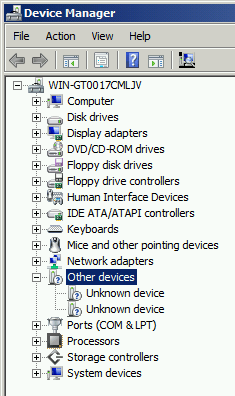
Other Devices Section
If there are any more, then either the Integration Services aren’t fully installed or you’re connected in over RDP and a device is being mapped through that session that the guest does not recognize.
To determine what device you’re actually looking at, double-click it or right-click on it and click Properties to open the the device’s property sheet. Switch to the Details tab and make sure that the drop-down box is set to Hardware IDs.
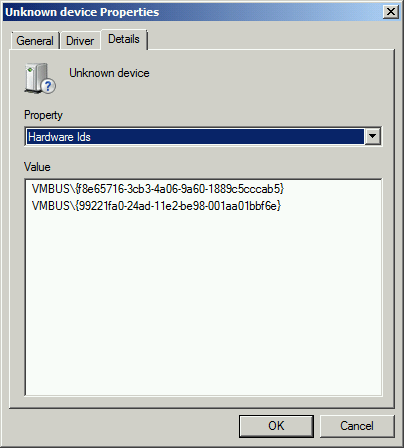
Hardware IDs
The first device displays the following IDs:
- f8e65716-3cb3-4a06-9a60-1889c5cccab5
- 99221fa0-24ad-11e2-be98-001aa01bbf6e
You can cross-reference this against the devices on a 2012 R2 system. A little research reveals:
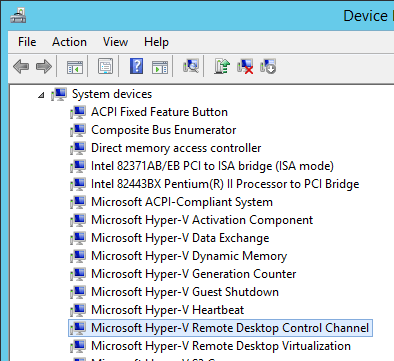
Remote Desktop Control Channel
These IDs belong to a device called the “Microsoft Hyper-V Remote Desktop Control Channel”. This is the driver set that enables the new Enhanced Session mode. It only works for Windows 8.1 and Windows Server 2012 R2 guests and later. This is because there is no driver that has been built for earlier versions (and possibly other reasons).
The second device shows these IDs:
- 3375baf4-9e15-4b30-b765-67acb10d607b
- 4487b255-b88c-403f-bb51-d1f69cf17f87
This one turns out to belong to the “Microsoft Hyper-V Activation Component”. This one will be enabled on both Windows 8.1 and Windows Server 2012 R2 and later, but it will only function on the server platform. This is the service that interacts with the host when you use one of the Automatic Virtual Machine Activation keys. If the host is running Windows Server 2012 R2 Datacenter, then the combination of that key, the virtual software device, and the host operating system are what enable that functionality. Keys only exist for the Windows Server platform because the desktop operating systems are not covered by the guest virtualization rights of Datacenter Edition. Older versions don’t work partly because no driver exists for them to perform the same interaction and partly because there are no AVMA keys available for them.
Of course, I don’t actually know if back-porting these features to earlier operating systems would just be a matter of Microsoft building drivers for these devices. What is certain is that these devices are presented by the host operating system to virtual machines. As with devices on any physical system, they will be detected by any plug-and-play compliant operating system. There is no way to stop them from showing up on older operating systems that are guests on a 2012 R2 host, but there is also no harm in their presence. Just ignore them and everything will be fine.


Not a DOJO Member yet?
Join thousands of other IT pros and receive a weekly roundup email with the latest content & updates!








