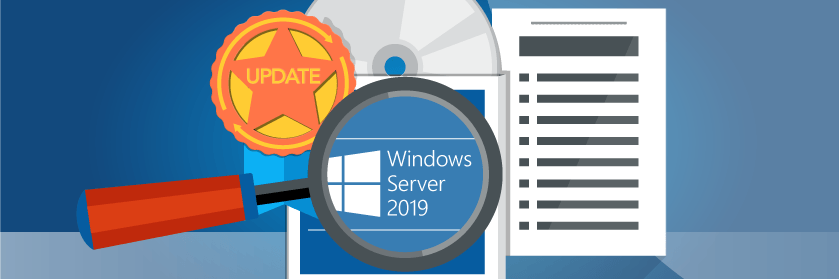Save to My DOJO
Table of contents
- The Latest Features Added to Windows Server 2019
- Ongoing Testing Requests
- Build 17709 Feature 1: Improvements to Group Managed Service Accounts for Containers
- Build 17709 Feature 2: A New Windows Server Container Image with Enhanced Capabilities
- Commentary on Windows Server 2019 Insider Preview Build 17709
- Overall Thoughts on Windows Server 2019 Preview Build 17709
The Latest Features Added to Windows Server 2019
Microsoft continues adding new features to Windows Server 2019 and cranking out new builds for Windows Server Insiders to test. Build 17709 has been announced, and I got my hands on a copy. I’ll show you a quick overview of the new features and then report my experiences.
If you’d like to get into the Insider program so that you can test out preview builds of Windows Server 2019 yourself, sign up on the Insiders page.
Ongoing Testing Requests
If you’re just now getting involved with the Windows Server Insider program or the previews for Windows Server 2019, Microsoft has asked all testers to try a couple of things with every new build:
- In-place upgrade
- Application compatibility
You can use virtual machines with checkpoints to easily test both of these. This time around, I used a physical machine, and my upgrade process went very badly. I have not been as diligent about testing applications, so I have nothing of importance to note on that front.
Build 17709 Feature 1: Improvements to Group Managed Service Accounts for Containers
I would bet that web applications are the primary use case for containers. Nothing else can match containers’ ability to strike a balance between providing version-specific dependencies while consuming minimal resources. However, containerizing a web application that depends on Active Directory authentication presents special challenges. Group Managed Service Accounts (gMSA) can solve those problems, but rarely without headaches. 17709 includes these improvements for gMSAs:
- Using a single gMSA to secure multiple containers should produce fewer authentication errors
- A gMSA no longer needs to have the same name as the system that host the container(s)
- gMSAs should now work with Hyper-V isolated containers
I do not personally use enough containers to have meaningful experience with gMSA. I did not perform any testing on this enhancement.
Build 17709 Feature 2: A New Windows Server Container Image with Enhanced Capabilities
If you’ve been wanting to run something in a Windows Server container but none of the existing images meet your prerequisites, you might have struck gold in this release. Microsoft has created a new Windows Server container image with more components. I do not have a complete list of those components, but you can read what Lars Iwer has to say about it. He specifically mentions:
- Proofing tools
- Automated UI tests
- DirectX
As I read that last item, I instantly wanted to know: “Does that mean GUI apps from within containers?” Well, according to the comments on the announcement, yes*. You just have to use “Session 0”. That means that if you RDP to the container host, you must use the /admin switch with MSTSC. Alternatively, you can use the physical console or an out-of-band console connection application.
Commentary on Windows Server 2019 Insider Preview Build 17709
So far, my experiences with the Windows Server 2019 preview releases have been fairly humdrum. They work as advertised, with the occasional minor glitch. This time, I spent more time than normal and hit several frustration points.
In-Place Upgrade to 17709
Ordinarily, I test preview upgrades in a virtual machine. Sure, I use checkpoints with the intent of reverting if something breaks. But, since I don’t do much in those virtual machines, they always work. So, I never encounter anything to report.
For 17709, I wanted to try out the container stuff, and I wanted to do it on hardware. So, I attempted an in-place upgrade of a physical host. It was disastrous.
Errors While Upgrading
First, I got a grammatically atrocious message that contained false information. I wish that I had saved it so I could share with others that might encounter it, but I must have accidentally my notes. the message started out with “Something happened” (it didn’t say what happened, of course), then asked me to look in an XML file for information. Two problems with that:
- I was using a Server Core installation. I realize that I am not authorized to speak on behalf of the world’s Windows administrators, but I bet no one will get at mad at me for saying, “No one in the world wants to read XML files on Server Core.”
- The installer didn’t even create the file.
I still have not decided which of those two things irritates me the most. Why in the world would anyone actively decide to build the upgrade tool to behave that way?
Problems While Trying to Figure Out the Error
Well, I’m fairly industrious, so I tried to figure out what was wrong. The installer did not create the XML file that it talked about, but it did create a file called “setuperr.log”. I didn’t keep the entire contents of that file either, but it contained only one line error-wise that seemed to have any information at all: “CallPidGenX: PidGenX function failed on this product key”. Do you know what that means? I don’t know what that means. Do you know what to do about it? I don’t know what to do about it. Is that error even related to my problem? I don’t even know that much.
I didn’t find any other traces or logs with error messages anywhere.
How I Fixed My Upgrade Problem
I began by plugging the error messages into Internet searches. I found only one hit with any useful information. The suggestions were largely useless. But, the guy managed to fix his own problem by removing the system from the domain. How in the world did he get from that error message to disjoining the domain? Guesswork, apparently. Well, I didn’t go quite that far.
My “fix”: remove the host from my Hyper-V cluster. The upgrade worked after that.
Why did I put the word “fix” in quotation marks? Because I can’t tell you that actually fixed the problem. Maybe it was just a coincidence. The upgrade’s error handling and messaging was so horrifically useless that without duplicating the whole thing, I cannot conclusively say that one action resulted in the other. “Correlation is not causation”, as the saying goes.
Feedback for In-Place Upgrades
At some point, I need to find a productive way to express this to Microsoft. But for now, I’m upset and frustrated at how that went. Sure, it only took you a few minutes to read what I had to say. It took much longer for me to retry, poke around, search, and prod at the thing until it worked, and I had no idea that it was ever going to work.
Sure, once the upgrade went through, everything was fine. I’m quite happy with the final product. But if I were even to start thinking about upgrading a production system and I thought that there was even a tiny chance that it would dump me out at the first light with some unintelligible gibberish to start a luck-of-the-draw scavenger hunt, then there is a zero percent chance that I would even attempt an upgrade. Microsoft says that they’re working to improve the in-place upgrade experience, but the evidence I saw led me to believe that they don’t take this seriously at all. XML files? XML files that don’t even get created? Error messages that would have set off 1980s-era grammar checkers? And don’t even mean anything? This is the upgrade experience that Microsoft is anxious to show off? No thanks.
Microsoft: the world wants legible, actionable error messages. The world does not want to go spelunking through log files for vague hints. That’s not just for an upgrade process either. It’s true for every product, every time.
The New Container Image
OK, let’s move on to some (more) positive things. Many of the things that you’ll see in this section have been blatantly stolen from Microsoft’s announcement.
Once my upgrade went through, I immediately started pulling down the new container image. I had a bit of difficulty with that, which Lars Iwer of Microsoft straightened out quickly. If you’re trying it out, you can get the latest image with the following:
docker pull mcr.microsoft.com/windows-insider
Since Insider builds update frequently, you might want to ensure that you only get the build version that matches your host version (if you get a version mismatch, you’ll be forced to run the image under Hyper-V isolation). Lars Iwer provided the following script (stolen verbatim from the previously linked article, I did not write this or modify it):
# Query the registry for necessary build information $winver = Get-ItemProperty 'HKLM:SOFTWAREMicrosoftWindows NTCurrentVersion' $versiontag = "$($winver.CurrentMajorVersionNumber).$($winver.CurrentMinorVersionNumber).$($winver.CurrentBuildNumber).$($winver.UBR)" # Run the actual docker pull command to download the insider image matching the host OS docker pull mcr.microsoft.com/windows-insider:$versiontag
Trying Out the New Container Image
I was able to easily start up a container and poke around a bit:
docker run -it mcr.microsoft.com/windows-insider
Testing out the new functionality was a bit tougher, though. It solves problems that I personally do not have. Searching the Internet for, “example apps that would run in a Windows Server container if Microsoft had included more components” didn’t find anything I could test with either (That was a joke; I didn’t really do that. As far as you know). So, I first wrote a little GUI .Net app in Visual Studio.
*Graphical Applications in the New Container Image
Session 0 does not seem to be able to show GUI apps from the new container image. If you skimmed up to this point and you’re about to tell me that GUI apps don’t show anything from Windows containers, this links back to the (*) text above. The comments section of the announcement article indicate that graphical apps in the new container will display on session 0 of the container host.
I don’t know if I did something wrong, but nothing that I did would show me a GUI from within the new container style. The app ran just fine — it shows up under Get-Process — but it never shows anything. It does exactly the same thing under microsoft/dotnet-framework in Hyper-V isolation mode, though. So, on that front, the only benefit that I could verify was that I did not need to run my .Net app in Hyper-V isolation mode or use a lot of complicated FROM nesting in my dockerfile. Still no GUI, though, and that was part of my goal.
DirectX Applications in the New Container Image
After failing to get my graphical .Net app to display, I next considered DirectX. I personally do not know how to write even a minimal DirectX app. But, I didn’t need to. Microsoft includes the very first DirectX-dependent app that I was ever able to successfully run: dxdiag.
Sadly, dxdiag would not display on session 0 from my container, either. Just as with my .Net app, it appeared in the local process list and docker top. But, no GUI that I could see.
However, dxdiag did run successfully, and would generate an output file:
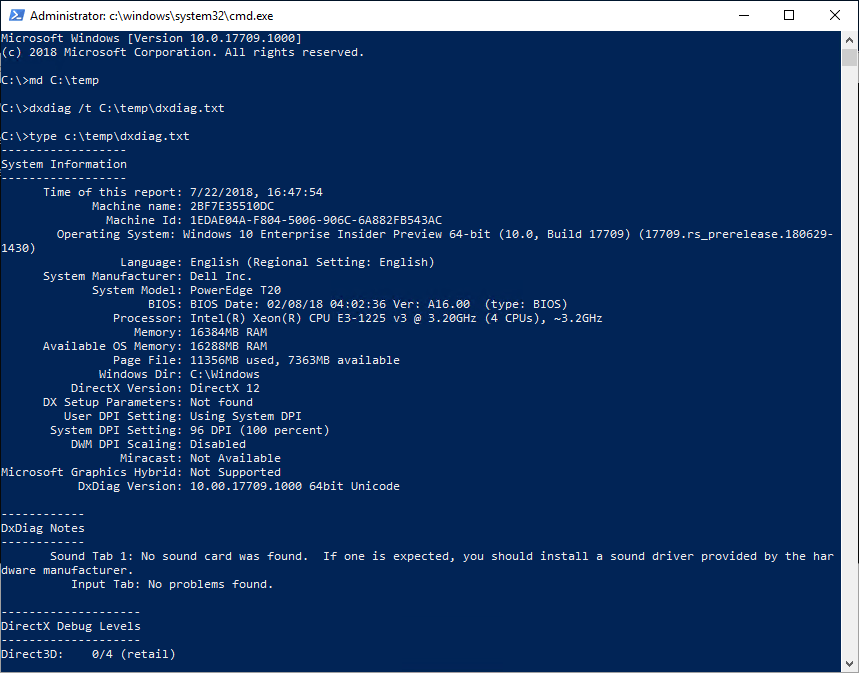
Notes for anyone trying to duplicate the above:
- I started this particular container with docker run -it mcr.microsoft.com/windows-insider
- DXDiag does not instantly create the output file. You have to wait a bit.
Thoughts on the New Container Image
I do wish that I had more experience with containers and the sorts of problems this new image addresses. Without that, I can’t say much more than, “Cool!” Sure, I didn’t personally get the graphical part to work, but a DirectX app from with a container? That’s a big deal.
Overall Thoughts on Windows Server 2019 Preview Build 17709
Outside of the new features, I noticed that they have corrected a few glitchy things from previous builds. I can change settings on network cards in the GUI now and I can type into the Start menu to get Cortana to search for things. You can definitely see changes in the polish and shine as we approach release.
As for the upgrade process, that needs lots of work. If a blocking condition exists, it needs to be caught in the pre-flight checks and show a clear error message. Failing partway into the process with random pseudo-English will extend distrust of upgrading Microsoft operating systems for another decade. Most established shops already have an “install-new-on-new-hardware-and-migrate” process. I certainly follow one. My experience with 17709 tells me that I need to stick with it.
I am excited to see the work being done on containers. I do not personally have any problems that this new image solves, but you can clearly see that customer feedback led directly to its creation. Whether I personally benefit or not, this is a good thing to see.
As a backup provider, we are closely monitoring the situation regarding backup support in Windows Server 2019. Altaro Physical Server Backup will support WS2019. It is a free windows server backup which can back up the physical servers on your network through a P2V solution and benefit from a fast and easy recovery should they be impacted by a disaster. Download Altaro Physical Server Backup
Overall, I am pleased with the progress and direction of Windows Server 2019. What about you? How do you feel about the latest features? Let me know in the comments below!


Not a DOJO Member yet?
Join thousands of other IT pros and receive a weekly roundup email with the latest content & updates!