Save to My DOJO
Hello again everyone! I’m delighted to bring you news about a hugely requested and great new addition to the Altaro Backup family, Altaro Physical Server Backup!
Altaro Physical Server Backup
If you’ve been a user of Altaro products in the past you will know that we focused our attention over the years towards creating the best virtual machine backup application on the market. However, one piece of feedback that we’ve encountered by many users is the request for a physical server backup solution. Most organizations have that one server that for whatever reason cannot be virtualized. This usually comes down to a supportability issue with a very old operating system or a 3rd party vendor concern. Additionally, from the managed services provider perspective, it is advantageous to be able to onboard a new customer knowing you’ll be able to protect physical servers should you run into one. Altaro Physical Server Backup is a free windows server backup software designed to address this gap and means you can now use Altaro to secure both your virtual and physical environments!
The initial release of Altaro Physical Server Backup will be offered as freeware, with a community support forum available for assistance. This initial release allows users to back up physical servers and recover them to a virtual machine or a VHD(X) if recovery is needed. Not only does this provide backup services, but it also provides the means to convert a physical machine into a virtual machine running on Hyper-V. Support for vSphere will follow at a later date.
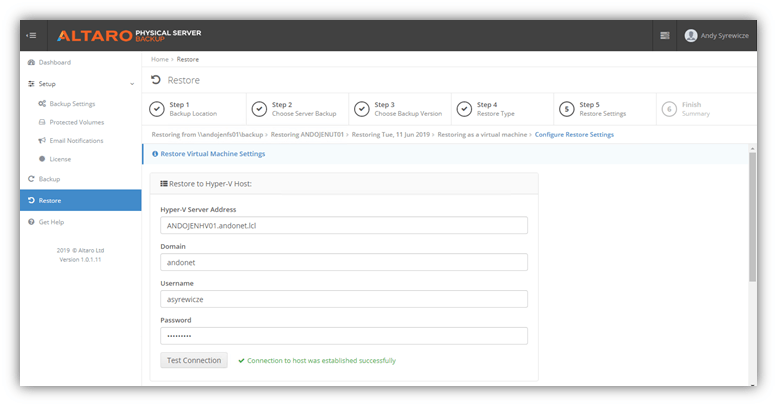
Altaro Physical Server Backup Roadmap
Future releases will include commercial features that will provide additional functionality and official support from the lightning-fast Altaro support team!
Future features expected currently are:
- Integration with Altaro VM Backup for MSPs
- Central Management with the Altaro Cloud Management Console
How to Download Altaro Physical Server Backup
Those wishing to download this solution for free can do so by completing the download form. After completing the form you’ll be sent a freeware license key for the product via email.
System requirements can be found here. Also, a getting started guide can be found here for more information on how to configure your first backup.
Wrap-Up
We hope you’ll enjoy using Altaro Physical Server Backup as much as we’ve enjoyed making it. We’re looking forward to your feedback and also looking forward to developing new features and products to make your lives as system administrators easier!
Let us know what you think of this offering in the comments!
Thanks for reading!


Not a DOJO Member yet?
Join thousands of other IT pros and receive a weekly roundup email with the latest content & updates!
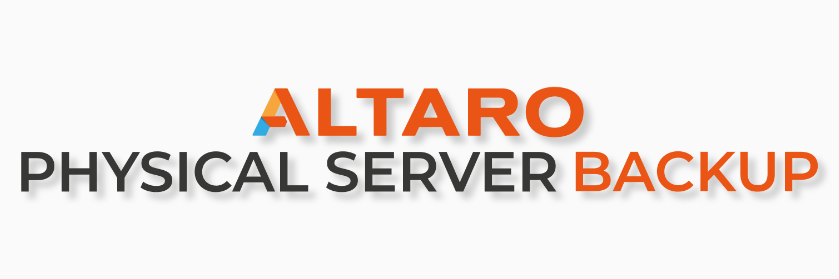









62 thoughts on "Introducing Altaro Physical Server Backup"
Hey
can someone tell me if the physical server backup is connectable to the cloud management console for licensing and managing ??
Would like to have the CMC as all in one tool for virtual and as well for vitual machines then
Thanks
Tom
Hi Thomas!
As the product stands today it currently cannot. However, in a future update we will be addressing that concern. Stay tuned.
Hi Andy,
This feature has to come sooner than later. Having both virtual and physical environments will be so much better. We can then centralize our backup software stack with Altaro.
Thank you
Hi Ali,
The Altaro Physical Server Backup is now available for free here: https://www.altaro.com/free-server-backup-software/
Thanks,
Symon Perriman
Altaro Editor
So 30. March 2020. Can this product connect to Altaro Cloud console for MSP?
Hi Filip,
Yes, in the current version it is possible to manage backup for physical servers from the Altaro console.
Thanks,
Symon Perriman
Altaro Editor
This function now seems to be available.
Can this software be used to backup SQL server ?
Hi,
This software is designed to backup your Windows Server instance running on physical hardware, and restore it as a virtualized server running on a Hyper-V host. If you run it against a Windows Server host running SQL, it will backup the host information, and although this may include some of the SQL components (like registry settings), it will not perform a complete backup.
To backup SQL Server, please check out Altaro Backup. This solution will backup SQL as it calls its VSS writer to perform a complete backup and restore. More information is at https://www.altaro.com/vm-backup/
Thanks,
Symon Perriman
Altaro Editor
How do I now restore my Physical server backup to my new Hyperv server as a vm?
Hi Jim,
Yes, this utility can convert a physical host to a virtual machine, which can then be restored to another host as a VM.
Thanks,
Symon Perriman
Altaro Editor
Is it possible to restore from an RDX drive from a backup created on a different server? Every time I try to do a restore and point to the media, it says there is no backup found on that location.
Hi Erik,
Although we have not specifically tested an RDX drive, it should work and be able to be backed up provided that the drive supports the various other requirements, which are found here: https://help.altaro.com/support/discussions/topics/43000519102.
Some items to note include:
– Source drive (with the operating system parent partition) must run Windows Server 2008 R2 or later
– Target storage partitions must be either NTFS / FAT32 formatted or Network Paths and accessible by SMB3.0
– 10% free disk space
– Please ensure that the backup location chosen does not perform any sort of deduplication outside that of Altaro Physical Server Backup
– Tape Devices are not supported as backup locations
– Spanned / Mirrored Volumes are not supported as Protected Volumes for backup
Please download the free software, try it out, and let us know how well it worked by replying to this post.
Thanks,
Symon Perriman
Altaro Editor
Can this be used to replicate physical backups offsite to an altaro offsite server?