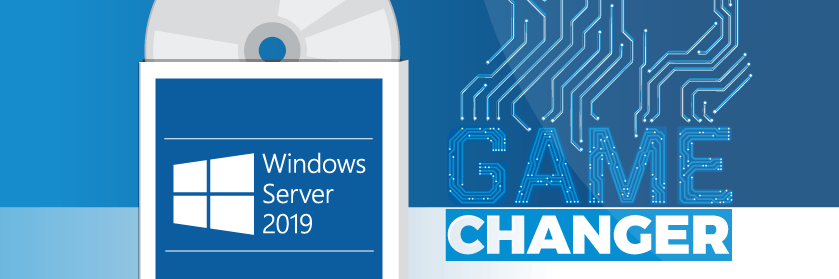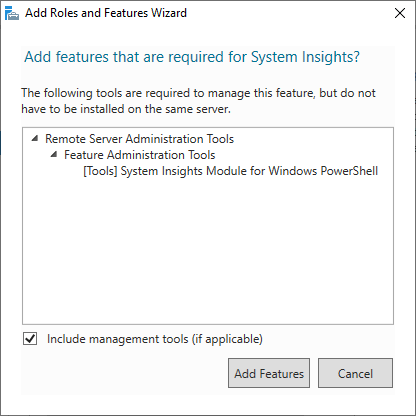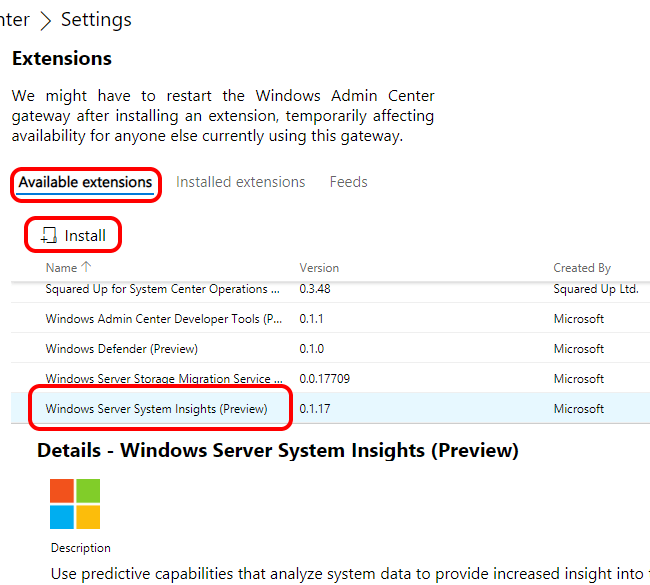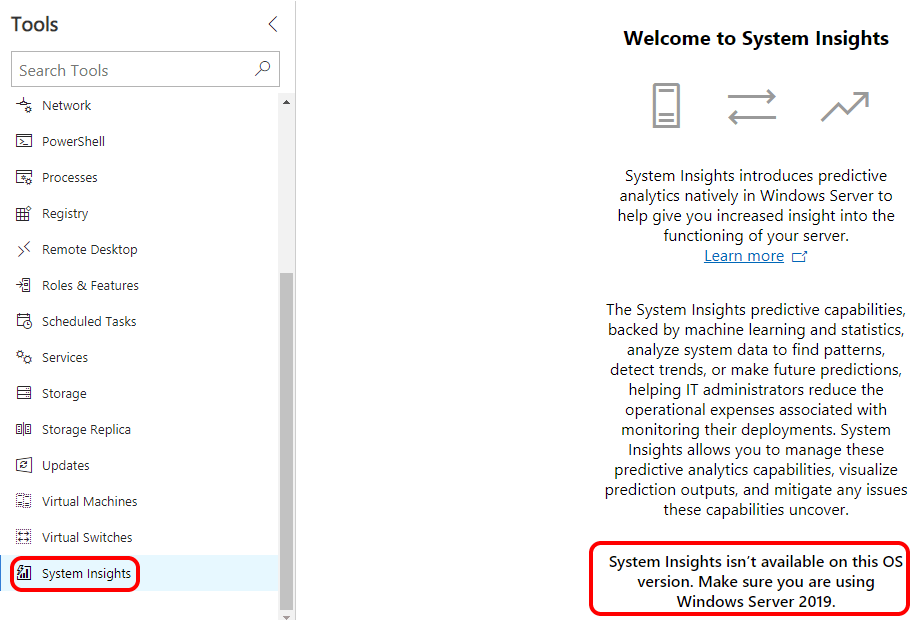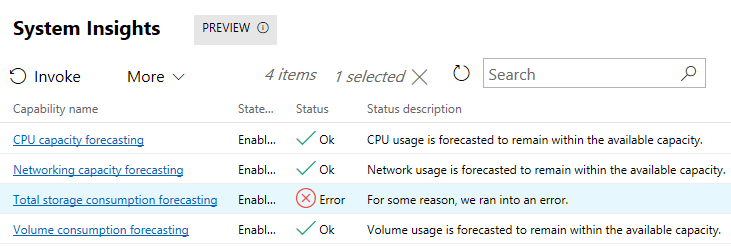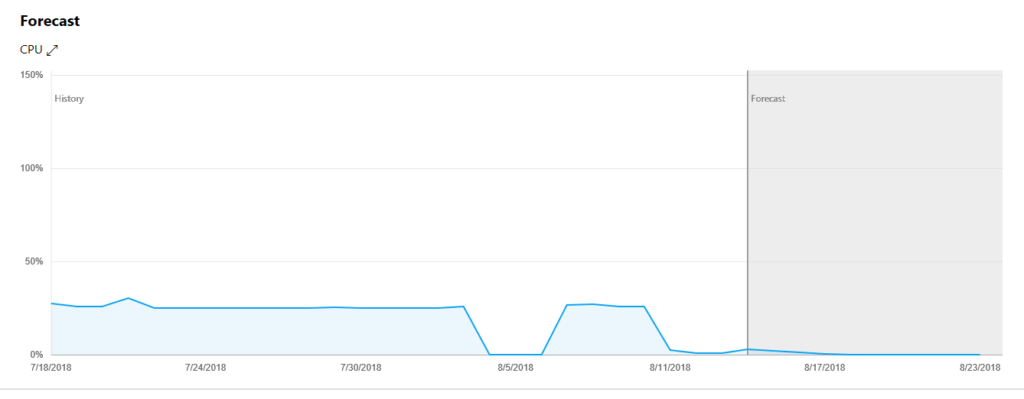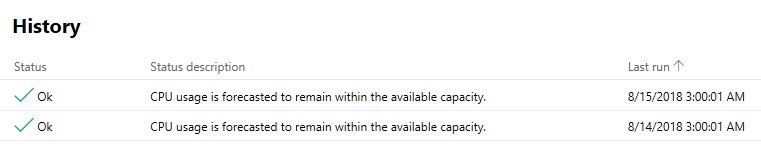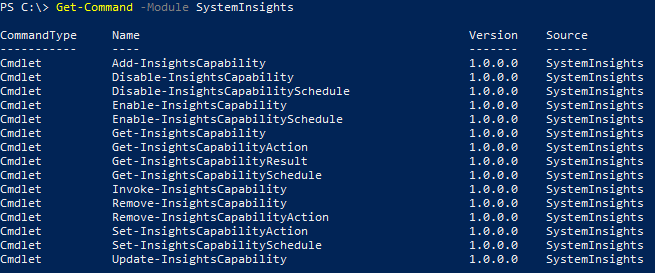Save to My DOJO
Table of contents
- New Features in Windows Server 2019
- Ongoing Testing Request
- Build 17723 Feature 1: Expansion of the System Insights Feature
- Build 17723 Feature 2: Expanded Kubernetes Support
- Build 17723 Feature 3: Low Extra Delay Background Transfer (LEDBAT)
- Quick Introduction to System Insights
- Enabling Windows Admin Center to Poll System Insights
- Viewing System Insights in Windows Admin Center
- System Insights PowerShell Module
- Commentary on Build 17723
New Features in Windows Server 2019
A new Windows Server Insider Build has been posted and this one contains three exciting new features that could have a huge impact on future Windows Server users. This continues the march toward Windows Server 2019 with a new set of features intended to debut in that forthcoming release.
You can read the official notification for build 17723 here. If you’d like to get into the Windows Server Insider program and test these builds yourself, you can do that here. In the immediately previous build, I recommended that you install directly on hardware to test out the new Hyper-V features. This one would not benefit as much, but it’s good to keep up on in-place upgrades if you can.
Ongoing Testing Request
As Microsoft and I remind you with each new build, they are interested in gathering as much feedback as possible on two fronts:
- In-place upgrade from WS2012R2 and/or WS2016
- Compatibility with applications
If you find anything, use the Windows Server Insiders forums to report in.
Build 17723 Feature 1: Expansion of the System Insights Feature
System Insights was introduced with build 17692. This new feature provides a framework for Windows Server to gather data and analyze it for predictive purposes. We can use it for performance trending more easily than using Performance Monitor and related tools.
Build 17723 opens System Insights up to gathering data from any performance counter. It includes access to new features via PowerShell and Windows Admin Center.
Build 17723 Feature 2: Expanded Kubernetes Support
A container is simple to set up and tinker with. Directly managing them at even a small scale quickly becomes tedious. Managing containers in a public cloud can be even more difficult. Kubernetes is one option (known as a “container orchestrator“) for handling containers. Kubernetes can have a presence on a Windows Server installation for managing your on-premises containers. This build improves on Windows Server support for Kubernetes.
I do not use Kubernetes often, so I didn’t push this far. The official blog post announcing the new build includes links to guide you through configuring Kubernetes.
Build 17723 Feature 3: Low Extra Delay Background Transfer (LEDBAT)
LEDBAT is one of those features that we’ve all wanted for quite some time. With LEDBAT, you can place server-side traffic of your choosing into a box, so to speak, so that it must always take a backseat to any other traffic. It will use only whatever bandwidth is left over when nothing else needs to use the network.
While this would be a fun feature to test out and demo, Microsoft already has a fantastic article on the topic. It outlines the problem, gives some examples, explains why other approaches do not work, and demonstrates the feature in action.
Quick Introduction to System Insights
Let’s take a quick look at System Insights. Some of this comes from the official documentation page for System Insights.
Enabling the System Insights Data Gathering Feature
To begin, you need to enable the feature. You can do that with PowerShell:
Add-WindowsFeature System-Insights -IncludeManagementTools
You can also enable it in Server Manager’s Add Roles and Features Wizard:
When you check that box, it will prompt you to enable the management tools:
Adding the feature or its management tools does not require a reboot.
The management tools are not truly necessary on servers if you will be managing them remotely.
Enabling Windows Admin Center to Poll System Insights
Note: Everything that you see here was performed using the 17723 preview of WAC, which is available at the same location as the Windows Server Insiders download.
To use System Insights graphically, you can employ Windows Admin Center. If your WAC system is in gateway mode, it can pull data from remote systems. You must have the System Insights management tools installed on your WAC system using the above directions. Next, you must enable the plug-in within WAC.
First, access WAC’s settings by clicking the gear icon at the top right of its window:
At the left of the window, under the Gateway menu, choose Extensions:
Ensure that you are on the Available Extensions tab. Find and highlight System Insights. Click the Install button:
You will be prompted to confirm the installation. The plugin will then appear on the Installed Extensions tab.
Viewing System Insights in Windows Admin Center
Once you’ve done the above, Windows Admin Center will display a System Insights link for connected systems. Unfortunately, System Insights is a Windows Server 2019-only feature; the link will display for older operating systems but will not function:
Note: I apologize for the poor scaling of the Windows Admin Center screenshots. I’m getting them as small and focused as I can while maintaining legibility. An ongoing UX problem with Windows Admin Center is that it has been optimized to run full-screen on 4k displays and is horrifically disrespectful of screen real estate on anything less.
Built-In System Insights WAC Demonstration
Let’s start with a look at the insights that ship natively:
As for the error, I couldn’t find anything anywhere with more details. This is a preview, so maybe they’ll address that. We’ll see.
If you click on one of the items, you’ll be taken to a screen that shows a history and forecast chart for the specific item. On my 1680×1050 monitor, I could not do anything to get all of the items into a single screen. So, I’ve broken it down into three parts so that the individual components will scale better.
System Insights Overview Section
At the top of the page is just an overview that repeats what you saw in the table.
System Insights Forecast Section
Next, you have the aforementioned graphs. It takes up almost all of the screen and cannot be shortened vertically. Shrinking your window might cause it to become taller, though. Also, you cannot adjust the forecast term.
Poor UX design notwithstanding, these charts might come in handy. But, we still don’t know what sort of accuracy to expect. Looking at it with my own analytical mindset, I don’t know why it forecasts such a radical change in CPU usage. But, this system has not been collecting data for very long. We’ll see how it does with more information. I would also like to discover if it extends its forecast after collecting more data. A prediction spanning less than 10 days is not terribly useful.
System Insights History Section
Below the chart, you’ll find a listing of data gathering events. This will almost certainly require you to scroll if you want to see it. Fortunately, you probably won’t care about it often. I’m not sure why it’s not on a different tab or something.
System Insights PowerShell Module
The System Insights PowerShell module exposes several cmdlets:
You can use Get-InsightsCapability to list a host’s installed Insight plugins and Get-InsightsCapabilityResult to get a text readout that mirrors you saw in WAC:
The new part here should be of interest to systems software developers: you can build your own System Insights plugins and install them with Add-InsightsCapability. You can find details and guides on the official docs page.
Commentary on Build 17723
This release presents some exciting new features for Windows Server 2019 that I look forward to implementing.
Depending on how easy Microsoft makes it to build System Insights plugins, we could find ourselves with a wealth of performance forecasting modules in very short order. Enterprising systems admins might be able to architect their own. Even better, the WAC and PowerShell interfaces work better to view that data than most any other available tool. I still think the user experience in WAC needs a great deal of attention, but that concern is secondary to the capabilities.
Expanded support for Kubernetes shows Microsoft’s ongoing commitment not only to container technologies but to work with outside entities to improve their viability on Windows Server. I would have liked to see more information in the article detailing just what was improved.
I find the new LEDBAT technology to be quite intriguing. We’ll be able to use it to ensure that our critical server applications never become choked out without setting ham-handed restrictions on everything else. I feel that once the community gets hold of this, we’ll see many new applications that enhance our networking experiences.
If you read my commentary on build 17709, you’ll know that I tried out the new in-place upgrade and ran into some frustrating problems. This time, I upgraded from 17709 directly to 17723 without any issues at all. I didn’t need to change a single configuration item. It did tell me that I had to shut down running VMs, but it did that during the pre-flight when I had yet to commit any serious time to the attempt. I don’t know if Microsoft intentionally improved something in the upgrade cycle or if my luck just changed, but I won’t complain.
This post is part of a series on Windows Server 2019 builds leading up to the release in late 2018. Read more about the release here:
Windows Server 2019 Preview: What’s New and What’s Cool
Sneak peek: Windows Server 2019 Insider Preview Build 17666
What’s New in Windows Server 2019 Insider Preview Build 17692
Curious About Windows Server 2019? Here’s the Latest Features Added


Not a DOJO Member yet?
Join thousands of other IT pros and receive a weekly roundup email with the latest content & updates!