Save to My DOJO
Table of contents
This series has meandered down a long and winding path from basic concepts to theory to practice. In this final installment, I’m going to show a lot of really boring graphs and charts to answer the big question: What about performance?
Part 1 – Hyper-V storage fundamentals
Part 2 – Drive Combinations
Part 3 – Connectivity
Part 4 – Formatting and file systems
Part 5 – Practical Storage Designs
Part 6 – How To Connect Storage
Part 7 – Actual Storage Performance
I think what people really want to know is, out of all the various ways storage can be configured, what’s going to provide the best performance? I will, as always, caution against being that person with an unhealthy obsession with performance. I’ve met too many individuals who will stress over an extra millisecond or two of latency in a system where no one will think anything is wrong unless the delay passes several seconds. If you truly need ridiculously high storage speed and you are not already a storage expert, hire one.
Introduction
What I’m going to do in this post is show you performance results that were all taken from the exact same hardware configured in several different ways. The test was configured exactly the same way each time. What I want you to understand from that is that the numbers themselves are largely irrelevant. The hardware that I used is not up to the challenges of anything more than a small business environment, and by small, I mean something like under twenty users. What’s important is how the numbers do or do not compare against each other across the various test types.
Materials and Methods
This section lists the hardware, software, and configurations used in the tests.
Hardware
3x Hewlett-Packard N40L MicroServers with firmware 2013.10.01. With the exception of the hard drives, all hardware is configured as indicated in our sub-$2000 build paper.
In the server used as the storage server, two Seagate ST3000DM001 drives were added to the defined configuration. These were placed into a mirror Storage Spaces array.
Although it should not have impacted the test outcomes, both of the Hyper-V systems were expanded so that their internal drives are in a hardware RAID-1 configuration. No test was run from these drives.
The hardware switch used is the Netgear GS716T device indicated in the document, with firmware version 5.4.1.10.
This test used a virtual machine running Windows Server 2012 R2 Standard Edition in evaluation mode, build 6300.
Software
The virtual machine used in testing was running Windows Server 2012 R2 Standard Edition, evaluation build 9600. All Windows Server patches were current as of February 10th, 2014.
The testing software used was IOMeter version 1.1.0 RC1.
The storage host is running Windows Storage Server 2012 R2 Standard Edition, same build and patch level as the guest.
The two Hyper-V hosts are running Hyper-V Server 2012 R2, same build and patch level as the guest.
No out-of-band hotfixes were applied to any system; only those available through Windows Updates were applied.
Configuration
The test virtual machine was a generation 1 machine assigned 2 virtual CPUs and 2GB of RAM. Its C: drive was a dynamically expanding drive with a limit of 60 GB. This drive was placed on separate storage from the test volume. The test volume was attached to the virtual SCSI chain and set to 260 GB in size. It was dynamic in some tests but converted to fixed for others. The type used will be reported in each test result. Both disks were in the VHDX format.
The IOMeter test was configured as follows:
- Only one worker was allowed.
- The Maximum Disk Size was set to 65,536,000 on a disk with 4k sector size and 524,288,000 on disks with a 512b sector size; this results in a 250GB test file.
- A single Access Specification was designed and used: 16K; 75% Read; 50% Random
- The Test Setup was limited to a 30 minute run
- Results and configurations were saved on the virtual machine’s C: drive for tests run inside the VM
- All other settings were kept at default
Download the IOMeter ICF. (the current version doesn’t actually allow import of saved ICF files, but it is human-readable)
The hosts were configured as follows:
- Onboard (Broadcom NetXtreme I) adapters were left strictly for management
- All other adapters in the Hyper-V nodes (4x Realtek) were fully converged in LACP with Dynamic load-balancing in most tests
- Some tests, indicated in the text, broke the teams so that each node had 2x Realtek in a Dynamic load-balancing configuration passing all traffic besides management and storage. 2x Realteks were assigned their own IPs and participated directly in the storage network.
- The Realtek adapters do not support VMQ or RSS
- The two Hyper-V nodes communicated with the storage server using 2 vNICs dedicated to storage communications on a specific VLAN.
- MPIO was enabled across the nodes’ storage NICs for iSCSI access. SMB multichannel was in effect for SMB tests. This was true in both vNIC and pNIC configurations. The MPIO method was the default of round-robin.
- The two other adapters in the storage node (2x Realtek) were assigned a distinct IP and placed into the VLAN dedicated to storage
- The two Hyper-V nodes were joined into a failover cluster
Target configuration notes:
- All tests were conducted against data on the 3 TB Storage Space
- Between tests, data was moved as necessary to keep the test file/VHDX as close to the start of the physical drive as possible.
- No other data was on the disk beyond the MFT and other required Windows data.
- iSCSI target was provided by the built-in iSCSI Target of Windows Storage Server 2012 R2
- SMB 3.02 access was also provided by the built-in capability of Windows Storage Server 2012 R2
Configuration Notes
Hardware RAID-1 would have been preferred for the 3 TB Seagate drives, but the onboard RAID array cannot work with disks that large. It is possible that the extra CPU load negatively impacted the local test in a way that would not have impacted any of the remote tests. There was no way to control for that with the available hardware.
A truly scientific test would include more hardware variance than this. The switch presents the major concern, because another switch was not available to rule out any issues that this one might have.
Results
The following charts show a graphical representation of the results of each test.
The first shows all results together in a single combined view:
The next three show the individual result sets.
Download the cumulative test results in Excel format. Each tab in the Excel workbook represents one test. All IOMeter results are contained here, not just the three metrics listed above.
Discussion
With the low-end nature of the hardware, the variances of these results are more pronounced than they would be in higher-end hardware.
RSS support would likely have made a substantial difference.
There are a couple of things to be aware of when scanning the results. First, the “Local Disk, No VM” result was performed right on the empty Storage Space. This space uses 4k sector sizes. The virtual machine’s VHDX sets its cluster size to 512 bytes. This alone affected the outcome in a way that makes all the other tests look like the difference between virtual and physical is more dramatic than it is.
The test configuration presents a very difficult case for hard disks. Larger chunk sizes result in better performance. The chunk size was chosen arbitrarily, but can’t be used to predict real-world performance even with the same hardware. The goal was to use a single size to reduce variance across the tests. The 75% read percentage was chosen as most real-world operations are read-heavy. The breakdown of read vs. write performance can be found in the download results file.
Most of the remote tests had a few moments of very high delays that skewed the total results negatively. I wasn’t able to determine if these delays were legitimate, as they recorded lengths of sometimes approaching two minutes. They always occurred in the first couple of minutes of each remote test and then never again. Usually by the end of each test, the numbers had settled.
Obviously, not all possible permutations were tested, primarily due to time constraints. However, speeds increased substantially when the fully converged design was split out and two physical NICs were designated for storage communications.
For the “contention” test, another VM was running the same IOMeter load on the other node against the same CSV while data was collected on the test VM. Notice how little that affects the outcome.
Conclusion
Raw hardware access is always the fastest possible configuration. However, higher-end hardware would not experience the wide range of differences and would bring offloading technologies and optimizations that would close the gap. Local access is, as expected, faster than over-the-network access.
One thing the results are pretty unambiguous about is that dedicated physical NICs work better for storage communications than virtual NICs on a converged fabric. Again, higher-end hardware would reduce this impact dramatically.
It also appears that running on a non-owner node has an effect. Unfortunately, with a test group this small, there’s no way to be certain that there wasn’t a network issue. This warrants further study.
The multichannel SMB configuration showed that it performs better than an iSCSI configuration, all else being equal. This would also eliminate the penalty imposed by running on a non-CSV owner node.
The difference between the dynamic and fixed SMB results was surprisingly wide. This disparity warrants further study.


Not a DOJO Member yet?
Join thousands of other IT pros and receive a weekly roundup email with the latest content & updates!
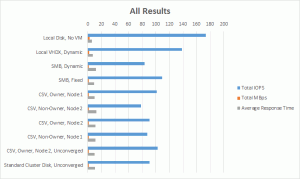
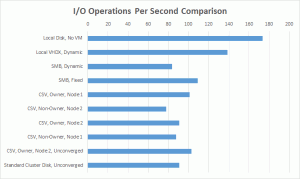
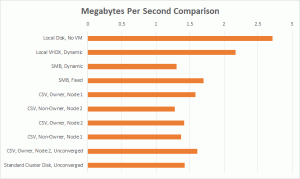
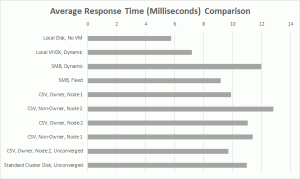









9 thoughts on "Storage and Hyper-V Part 7: Actual Performance"
Do you have any experience running Hyper-V from an attached SD card? The Dell T-420 has a SD card slot dedicated to running a hypervisor OS but I can’t find any documentation that it allows Microsoft’s Hyper-V OS to run. Any suggestions?
It’s not supported by Microsoft but it can be done: http://www.altaro.com/hyper-v/installing-and-running-hyper-v-from-a-usb-stick/