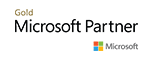Download the Slide Deck
Get the original slides used in the presentation HERE.
Webinar Q&A
Q: Is the essentials plus kit needed for vMotion?
Yes, essentials does not include vMotion.
Q: Are there any considerations needed when migrating a version 1 Hyper-V VM to VMware vs. version 2?
From a migration perspective they are treated the same.
Q: Are there PowerShell cmdlets to be used with the VMware Converter Stand-Alone for bulk conversion jobs?
No Official PowerCLI cmdlets exist for this, but VMware does have a SDK HERE that can be used to build different types of conversion jobs if desired, thought the jobs functionality in the converter utility is usually enough for most use cases.
Q: What PowerCLI command would I use to get detailed event information for a VM like who powered it off?
Get-VIEvent is the cmdlet for you! run Get-Help Get-VIEvent -full for fully detailed syntax information.
Q: Can you run a 2-node VSAN cluster?
As of vSphere 6.5 it is possible to run a 2 node configuration. More information on this type of setup can be found HERE.
Q: I've used the converter before and found that when i boot the newly created VM it gives me the OS Not found error.... what gives?
I've seen this before and the most common reason I've found is due to lack of storage drivers on the machine being converted, or the boot order is incorrect after the conversion job. in the advanced VM properties in vSphere you can force entry into the BIOS upon the next reboot to fix this.
Q: Are there issues with duplicate IPs on the network after the conversion job?
You could potentially run into this if you allow both the source machine and the newly created VM to be powered on and on the same network segment at the same time. The converter provides options to power down the source machine and likewise power on the new VM if needed. Just something to plan for when doing conversions.
Q: Are there recommendations for offline P2V software?
VMware Converter Standalone can be used for this use case as well.
Q: Anything I need to be aware of when it comes to Integration Components?
Absolutely. So like in Hyper-V, VMware does have a software package that gets installed the guest VM for things like drivers, and management and orchestration with the host system. VMware's integration components equivalent is called VMware tools and it can be installed from the vSphere client UI by right clicking on a VM. You will want this installed on every VM. The Hyper-V integration components should be removed after the conversion job is successful.
Q: What about migration VM in Hyper-V that are part of a failover cluster.
The process is the same as a stand-alone Hyper-V Host.





 Deutsch
Deutsch Français
Français Italiano
Italiano Nederlands
Nederlands Español
Español