Save to My DOJO
Table of contents
In Server Core, no Hyper-V Guest console is provided and you need to use the remote server Hyper-V Manager snap-in or VMM Console to manage a Virtual machine. I just found a free tool to execute the Hyper-V Guest Console in Server Core. Let see how you can enable the Hyper-V Guest Console in Server Core itself.
1. Before we start, you need to install the pre-requisite:- .Net Framework.
The command to install the .Net Framework in Server Core is:-
dism /online /enable-feature /featurename:NetFx2-ServerCore
dism /online /enable-feature /featurename:NetFx3-ServerCore
2. Next is download Hyper-V Guest Console from CodePlex:- http://hvgc.codeplex.com/ and put into the Hyper-V server core server.
3. Then, to enable the Hyper-V Guest Console (HVGC), execute this command:
C:HvGuestConsoleHvGuestConsole.exe
With HVGC a Hyper-V guest can:
– Start VMs
– Shutdown VMs
– Suspend VMs
– Pause VMs
– Stop VMs
– Monitor VMs (CPU Load, Memory, IS Version, Network configuration)
– Connect to VM by RDP
Let’s view the end result screenshot of the HVGC:
4. Now, let’s connect to the Hyper-V Server and add the Hyper-V Host and Virtual machine that you would like to manage. To do so, click on Tools | Settings
5. Click on Hyper-V Servers list (Collection) and add the Hyper-V and VM authentication settings that you would like to manage.
6. Start by entering “Hyper-V Server authentication” and then click on Virtual Machine List (collection) to enter the virtual machine name.
Below is a screenshot of the Hyper-V Server Settings and a screenshot of the Virtual machine Settings Collection.
Hyper-V Settings Collection screenshot:-
Virtual Machine Setting Collection screenshot:-
Here you can control the setting on the Virtual Machine. Specify True or False.
7. Once you have completed the above step, you will be able to view your Virtual Machine and manage it. Below is a screenshot of the final result:-
This tool also runs on Windows XP/Windows Server 2003 and later.


Not a DOJO Member yet?
Join thousands of other IT pros and receive a weekly roundup email with the latest content & updates!
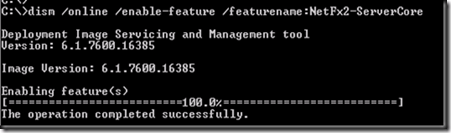
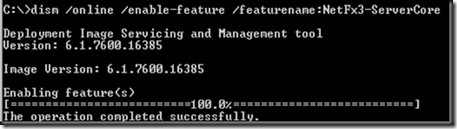
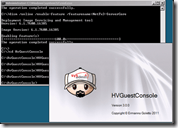
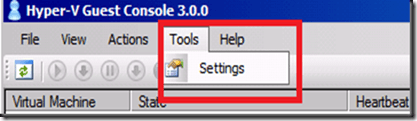
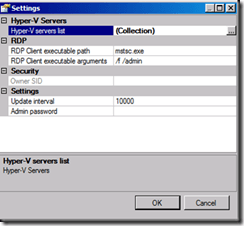
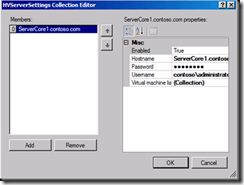
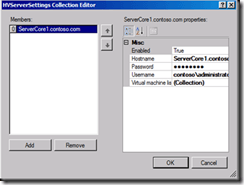
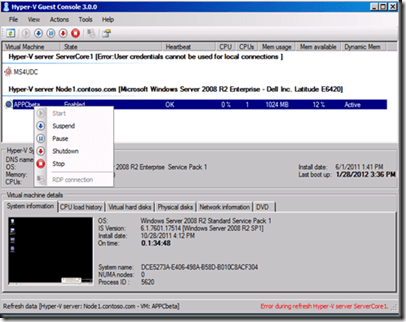
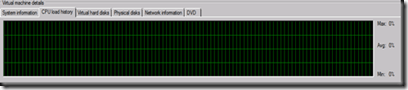
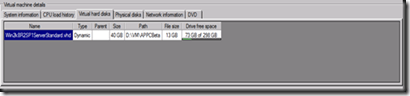
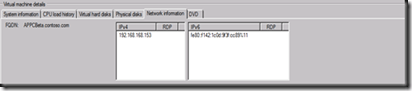
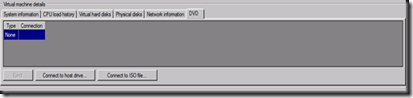







36 thoughts on "Enabling Hyper-V Guest Console in Server Core"
Check out my step-by-step guide for hardening Hyper-V on server core:
http://security-24-7.com/hardening-guide-for-hyper-v-on-windows-2008-r2-server-core-platform/
[…] […]
[…] Hyper-V Guest Console in Server Core – Altaro Microsoft Hyper-V Blog] http://hub.altaro.com/hyper-v/enabling-hyper-v-guest-console-in-server-core-2/ Verwandte […]
[…] and remotely. Even for Server Core installations and the cost-free Hyper-V Server product, a graphical UI is available to manage Hyper-V on the host, resembling the Hyper-V Manager of a Full installation. […]
Does not work for me. Tried it on several Standalones Hyper-V 2008 r2 through Hyper-V 2012 R2. Program opens, but does not show any connection to a server, and configuring VM’s reslult in connection failure messages. Looking at all the pictures above that are obviously not from Server Core, I wonder if anyone actually has this working on Server Core?
So for users like SuperTechie (not sure if this was a pun..), you need to ADD the servers into the console, then add the VM’s to monitor.
However, I don’t think it works on Windows 2012 R2
After entering the hyper-v host details, I get this error upon refresh:
“User credentials cannot be used for local connections”
I’m using the local administrator credentials of the hyper-v host which is in a workgroup.
Hi Chris,
Please check out my response to Ed who had a similar issue.
Thanks,
Symon Perriman
Altaro Editor
I have received the “Error: User credentials cannot be used for local connections”
I have installed it on Hyper-V Server Core 2012R2. The UI appears,
I entered Tools->Settings->Hyper-V Server List. Added the Hyper-V server, Hostname, Password, Username.
Then clicked on Virtual Machine List and added the name of the virtual machine.
Entered OK, OK, OK
Is this an issue with it being Hyper-V Server Core 2012R2 or is there something more simple?
Hi Ed,
Credentials can be tricky and some other users reported the same issue. The best practices is to ensure that all of your user accounts are in the local administrators group.
Another option would be to connect to this Hyper-V Server Core VM using Windows Admin Console (WAC), which supports WS12R2. More info at: https://docs.microsoft.com/en-us/windows-server/manage/windows-admin-center/understand/what-is
If this is a new deployment, you should consider using a new version of Hyper-V Server Core, such as in Windows Server 2019.
Thanks,
Symon Perriman
Altaro Editor